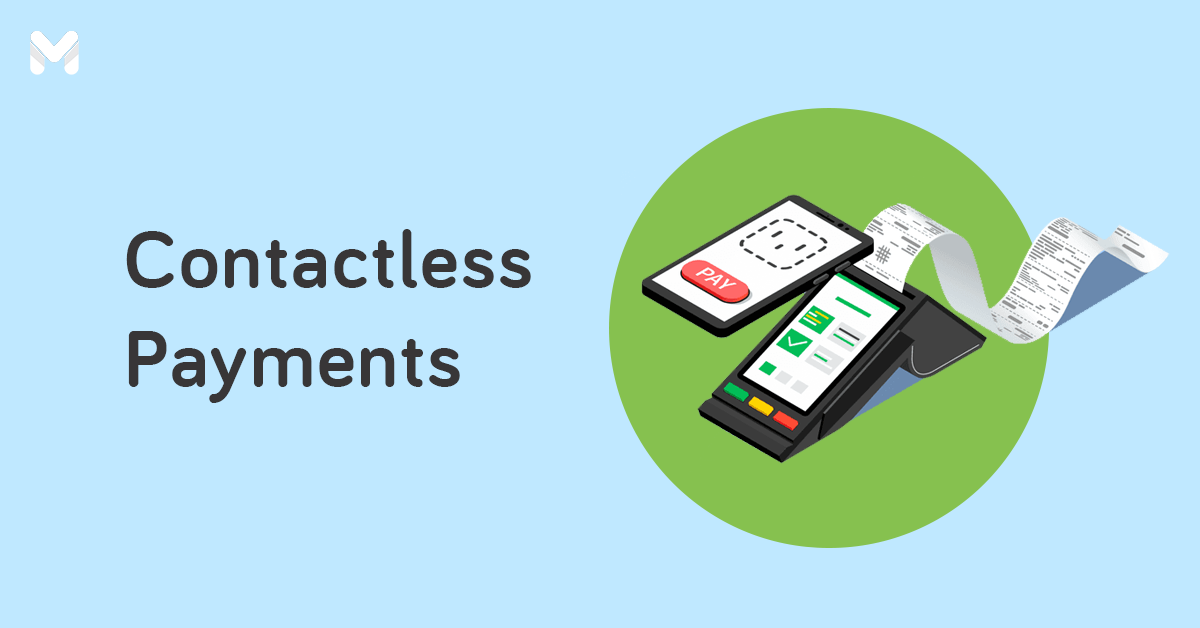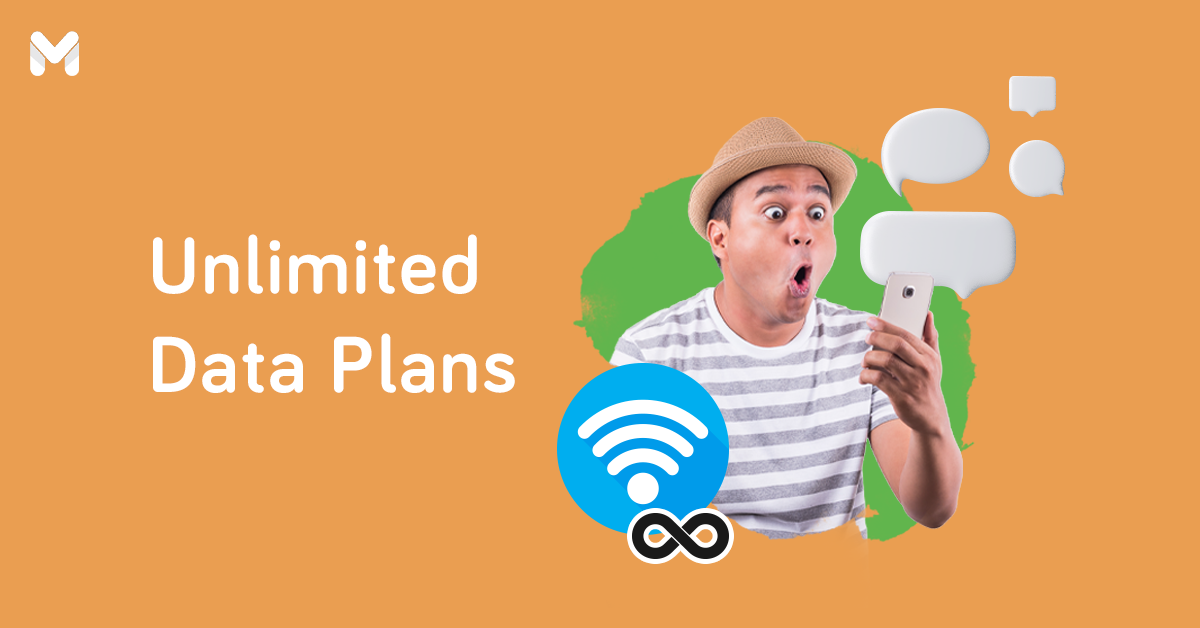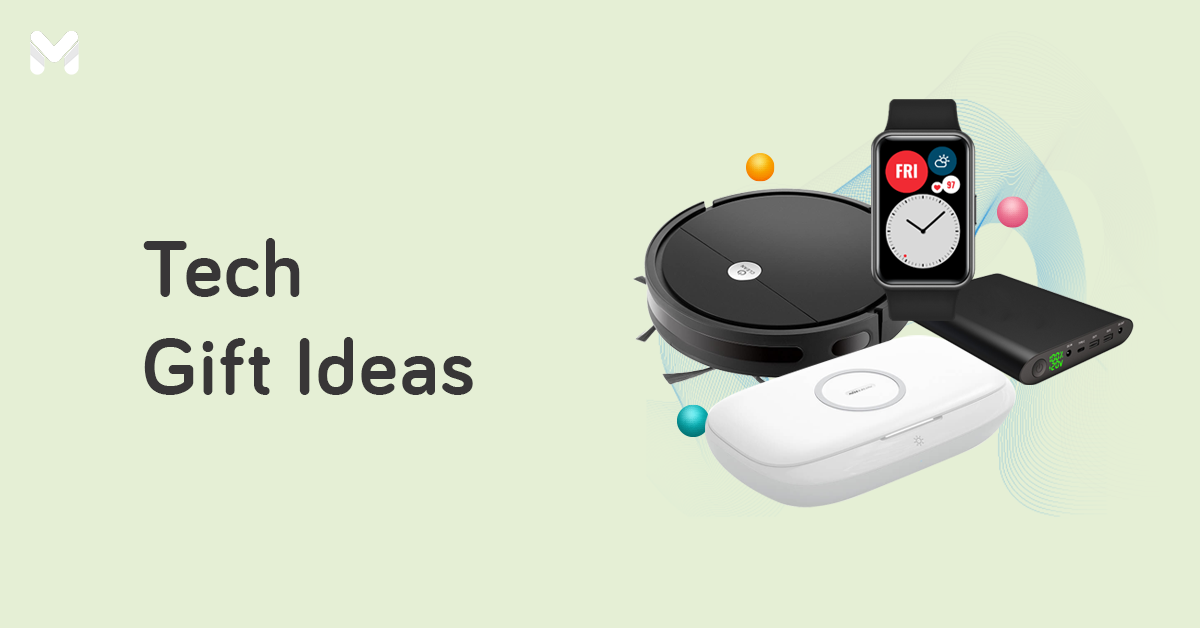In the digital age, it’s already obvious that an internet connection is a human right. Such a truth has been exposed when the COVID-19 plagued the world.[1] Everyone was forced into working and studying at home, and having a reliable connection was a must. Otherwise, every aspect of your life would have been unfavorably affected.
The sad news is internet access in our country can be expensive.[2] On the brighter side, network providers offer more affordable data options. They come in the form of prepaid WiFi in the Philippines.
Two of the country’s biggest networks offer prepaid home WiFi kits. Take a look at their offerings and see which prepaid WiFi package is the best for your remote work or your kids’ online schooling.
Smart Bro Home WiFi Advanced

Price: ₱1,995
Internet Speed: Up to 40Mbps, depending on your location
Where to Buy: Smart Stores nationwide, Smart Online Store, Lazada, and Shopee
If you have about 10 people at home needing a reliable internet connection, Smart Bro Home WiFi Advanced may be what you need. This Smart prepaid WiFi in the Philippines offers 2x faster LTE vs other Smart Bro Home WiFi devices. Its modem has LAN ports, so you can connect your desktop devices directly to it. It also comes with free 10GB worth of data valid for seven days.
How to Set Up Your Smart Bro Home WiFi Advanced Device
The package comes with the unit itself with the SIM already installed, plus an AC power adapter, an ethernet cable for LAN connections, and quick guides and documentation.
- Upon unboxing, plug the modem and turn the unit on.
- Connect your desktop or phone to the default WiFi signal from the modem. The default WiFi name and password can be found at the back of the unit.
- You may change the WiFi name and password by logging on to your modem’s dashboard. To do that, connect your device to the Smart Bro Home WiFi Advanced signal, open a browser, and type this in: https://192.168.1.1
Smart recommends downloading the GigaLife app to your smartphone for easier management of your account. Here’s how to set-up your Smart Bro Home WiFi Advanced with your GigaLife account:
- Connect your phone to your Smart Bro Home WiFi Advanced signal.
- Download the GigaLife app on Google Play, App Store, or AppGallery
- Open the app.
- Read and accept the Terms & Conditions.
- On the next page, provide the mobile number of your modem and your personal phone. The mobile number of your modem will be automatically detected. On the other hand, you’ll need to key in your personal number to enroll it as a secondary mobile number.
- You’ll receive a one-time PIN. Input it on the pop-up window on your GigaLife app then tap “Proceed.”
- Input a password and then tap “Sign Up.”
IMPORTANT NOTE: On March 1, 2021, PLDT announced that all PLDT prepaid home WiFi clients will be transferred to Smart Communications. This means that concerns, such as how to reset PLDT home WiFi, will be addressed by Smart. Furthermore, the official website for PLDT Home WiFi settings is now defunct.
Smart Bro Home WiFi Advanced Promos
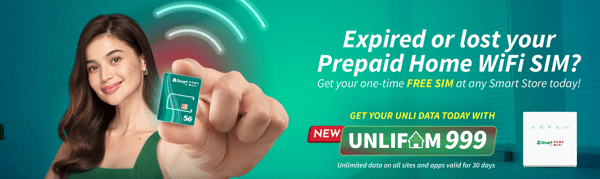
- Unli Fam 999 - Unlimited data to all apps and websites and up to ultra-HD quality videos, ₱999
- FamLoad Video 199 - Up to 19GB valid for seven days, ₱199
- FamLoad Video 599 - Up to 55GB valid for 15 days, ₱599
- FamLoad Video 999 - Up to 100GB valid for 30 days, ₱999
- FamLoad Video 1499 - Up to 130GB valid for 30 days, ₱1,499
- All Data 99 - 6GB valid for seven days, ₱99
- All Data 299 - 24GB valid for 30 days, ₱299
- All Data 399 - 36GB valid for 30 days, ₱399
- All Data 499 - 48GB valid for 30 days, ₱499
- Magic Data 199 - 6GB, no expiry, ₱199
- Magic Data 399 - 24GB, no expiry, ₱399
- Magic Data 499 - 36GB, no expiry, ₱499
- Magic Data 599 - 48GB, no expiry, ₱599
How to Load Your Smart Bro Home WiFi Advanced
You can load this prepaid WiFi in the Philippines the way you load your phone number. Just head to your nearest sari-sari store, convenience store, or Smart and PLDT stores to purchase your load.
For your convenience, you can choose to buy load via your GCash or Maya account. Here’s how:
How to Load Using GCash
- On your GCash dashboard, tap “Buy Load.”
- Input the number of the unit then tap “Next.”
- Tap the “Smart” tab and choose the promo you want to avail.
- Tap “Next” and follow the prompts to complete purchase.
How to Load Using Maya
- On your Maya dashboard, tap “More.”
- Tap “Shop.”
- If you’re using an Android device, go to “Mobile.” If you’re using an iOS device, go to “Load.”
- Select your desired load amount or data package.
- Enter the mobile number then tap “Continue.”
- Tap “Buy.”
How to Check Your Smart Bro Home WiFi Advanced Balance
If you already have a GigaLife app on your phone, checking your data balance is easy. Here are the steps you need to take:
- Log into your GigaLife app.
- On the homepage, click the “Check Usage” button.
- On the next page, you’ll see details of your internet usage.
Read more: Detailed Guide to Choosing an Internet Provider in the Philippines
Globe at Home Prepaid WiFi - LTE Advanced
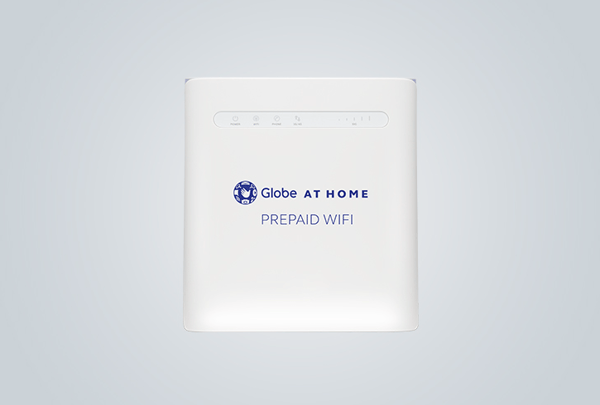
Price: ₱1,999
Internet Speed: Up to 40Mbps, depending on the location
Where to Buy: Globe Stores nationwide,[3] Globe Online Store, Lazada, Shopee
Globe’s prepaid WiFi offering is also an LTE-powered WiFi modem packaged in a sleek white casing. It can connect up to six devices and offers LAN connectivity. This prepaid WiFi in the Philippines offers more than just data, as they come with free access to apps like YouTube, Netflix, VIU, HBO GO, and iFlix, among others. It comes with free 10GB of data as well, valid for seven days.
Related reading: How to Check Your Broadband Performance with Internet Speed Tests
How to Set Up Your Globe at Home Prepaid WiFi - LTE Advanced Device
The package comes with the unit itself with the SIM already installed, a power adapter, an ethernet cable, and the quick guides and documentation. To set the device up, here's what you need to do:
- Upon unboxing, plug the modem and turn the unit on.
- Connect your desktop or phone to the default WiFi signal from the modem. The Globe at Home default password and username can be found at the back of the unit.
- Go to 192.168.254.254 and log into the Globe at Home Prepaid WiFi dashboard using the default username and password found at the back of the unit.
- On the WiFi dashboard, click "Advanced" then "WiFi Security Settings." Click the "Edit" button found at the right side of the screen.
- Change the default WiFi name and password. Once you’re done, connect to your new WiFi.
To maximize the usage of your modem, you need to set up your GlobeOne app.
- Download the new GlobeOne app on Google Play, App Store, or AppGallery.
- Register or sign using either your email address or social media account.
- Input your password.
- Input your Globe mobile number or account.
- Verify the account by entering the one-time PIN sent to you. For your Globe at Home Prepaid WiFi, see to it that you’re connected to the Home Prepaid WiFi signal to get the verification code.
- Enter your desired nickname for the account you want to add.
Read more: LTE Broadbands Plans in the Philippines: What are Your Options?
Globe at Home Prepaid WiFi - LTE Advanced Promos
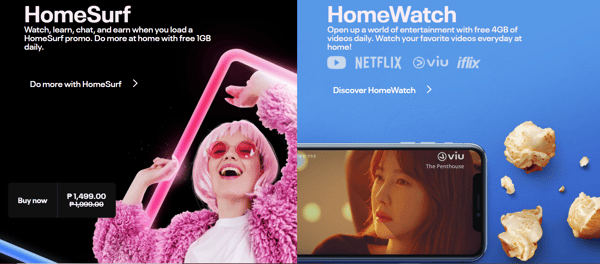
- HomeSURF15 - 2GB of open-access data valid for one day, ₱15
- HomeZOOM15 - 2GB of ZOOM valid for one day, ₱15
- HomeFB15 - 2GB of FB valid for one day, ₱15
- HomeVIU15 - 2GB of VIU valid for one day, ₱15
- HomeSURF199 - 30GB data valid for seven days, ₱199
- HomeSURF599 - 75GB data valid for 15 days, ₱599
- HomeSURF999 - 100GB data valid for 30 days, ₱999
- HomeSURF1499 - 150GB data valid for 30 days, ₱1,499
- HomeWATCH199 - 34GB data valid for seven days, ₱199
- HomeWATCH599 - 75GB data valid for 15 days, ₱599
- HomeWATCH999 - 140GB data valid for 30 days, ₱999
- HomeWATCH1499 - 200GB data valid for 30 days, ₱1,499
How to Load Your Globe at Home Prepaid WiFi - LTE Advanced
Just like the previous one, you can load your Globe at Home Prepaid WiFi -LTE Advanced by looking for the prepaid WiFi’s number at the back of the unit and heading to the nearest loading station.
You can also use GCash or Maya to load up your device. Here's how:
How to Load Using GCash
- On your GCash dashboard, tap “Buy Load.”
- Input the number of the unit then tap “Next.”
- Tap the “Globe” tab and choose the promo you want to avail.
- Tap “Next” and follow the prompts to complete purchase.
How to Load Using Maya
- On your Maya dashboard, tap “More.”
- Tap “Shop.”
- If you’re using an Android device, go to “Mobile.” If you’re using an iOS device, go to “Load.”
- Select your desired load amount or data package.
- Enter the mobile number then tap “Continue.”
- Tap “Buy.”
How to Check Your Globe at Home Prepaid WiFi - LTE Advanced Balance
If you have the GlobeOne app, here are the steps you need to follow to check your data usage:
- Log into your GlobeOne app.
- Choose an account you want to check.
- On the dashboard, view the details of your current promo, which include calls, data, and texts.
Read more: Finding the Best Unlimited Broadband Plan: 8 Things to Watch Out For
Final Thoughts
Thanks to these options on prepaid WiFi in the Philippines, you can now stay connected without adding dents to your wallet. Consider these choices before you settle with more expensive internet plans. Or even if you're currently subscribed to a monthly plan, get these prepaid WiFi kits as a backup connection. Just know that in today’s interconnected world, having no option isn’t an option.
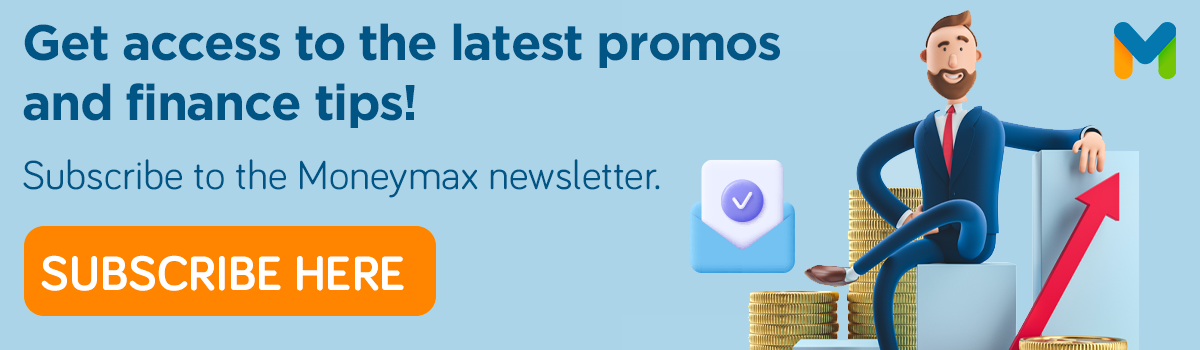
Sources:
- [1] COVID-19 Exposes Why Access to the Internet is a Human Right (Open Global Rights, 2020)
- [2] Internet in Philippines Still Expensive (The Philippine Star, 2021)
- [3] List of Globe Stores (Globe)