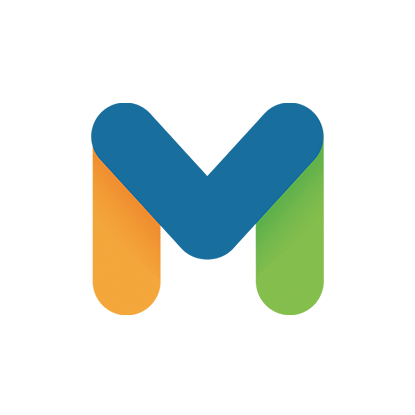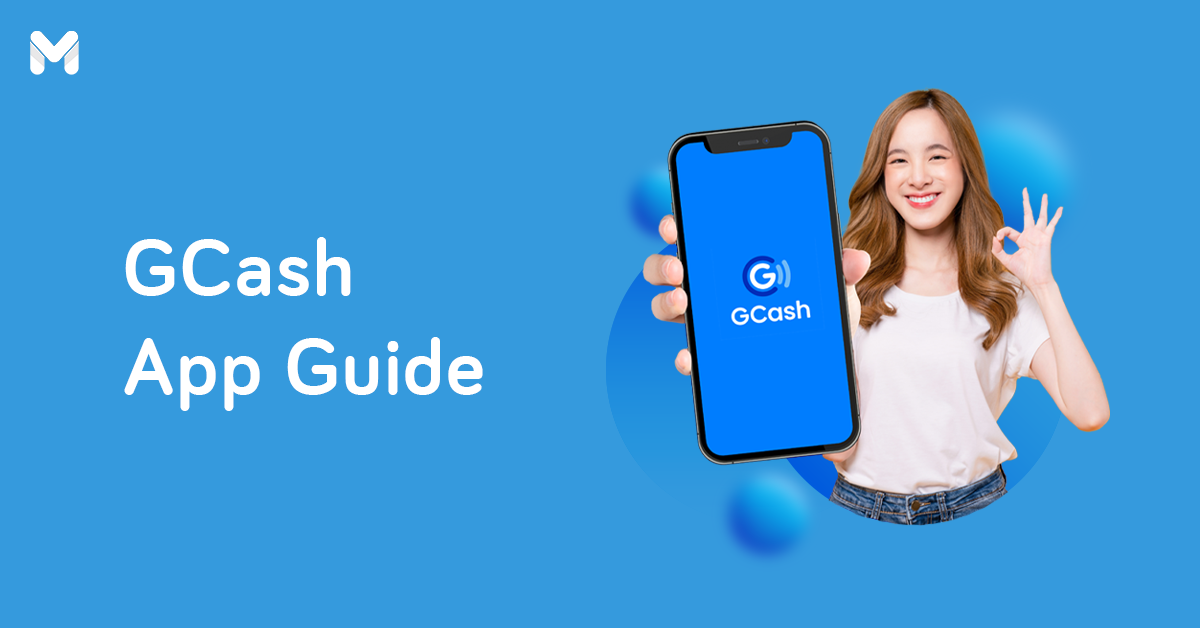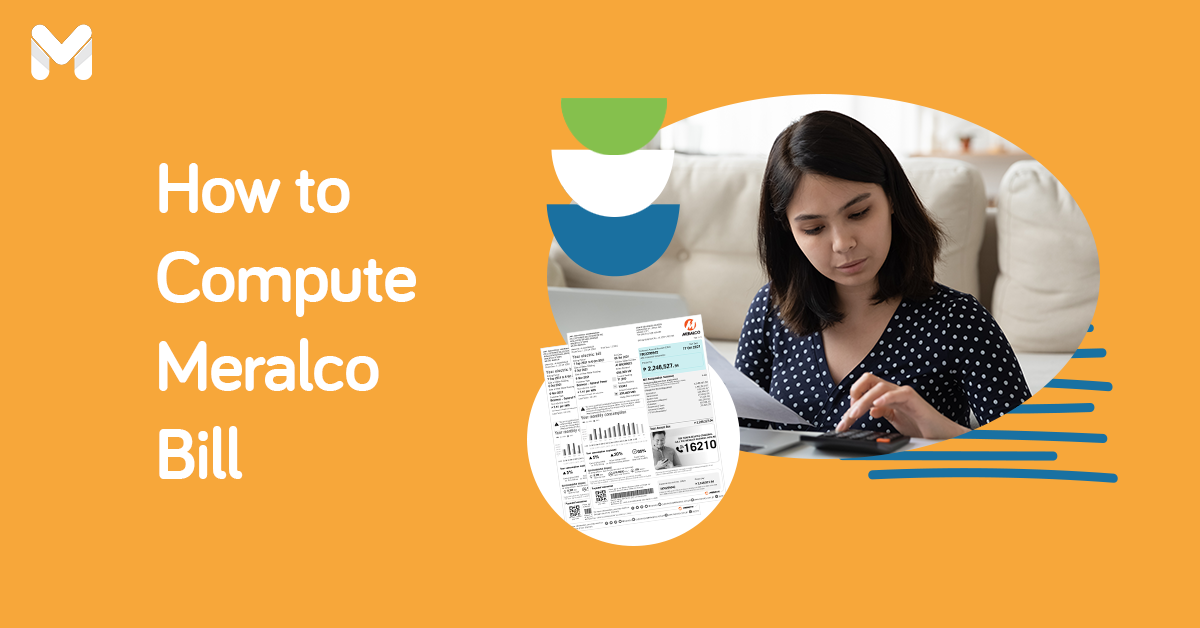For tech-savvy Filipinos who use their smartphones to make financial transactions, Coins.ph is one of the popular mobile payment apps nowadays. What is Coins.ph, and how can you make it work to your advantage?
Also called Coins, the fintech company is Southeast Asia’s leading mobile payments app and digital wallet powered by blockchain technology.[1] It’s licensed by the Bangko Sentral ng Pilipinas (BSP) to provide a variety of financial services that people can access from their phones without the need for a bank account.
Moreover, Coins is the first blockchain-based company in Asia to hold both Virtual Currency and Electronic Money Issuer licenses from the BSP.
Whether you have just downloaded the Coins.ph app or are still thinking about using it, you need to familiarize yourself with the platform and understand how it works before you can fully reap its benefits.
What is Coins.ph?

Coins is known as a Bitcoin platform in the Philippines, being one of the few companies authorized by the BSP to let users buy, sell, and store virtual currencies such as Bitcoin, Ethereum, and Bitcoin Cash.
Aside from cryptocurrency-related transactions, Coins also offers plenty of mobile payments services quite similar to GCash and PayMaya. Once you’ve successfully registered at Coins.ph, you can now use the mobile wallet and enjoy its features. With just several taps on the Coins.ph wallet app, customers can send or receive remittances, pay bills, buy cellphone load, buy game credits, or pay for purchases.
Read more: Coins Pro Trading: What You Should Know Before Buying Cryptocurrencies
How to Register for Coins.ph Account
To start using Coins.ph, you need to sign up for an account first on your mobile or desktop device. Creating an account is free and easy. Just follow the steps below.
Registration Steps via Mobile App
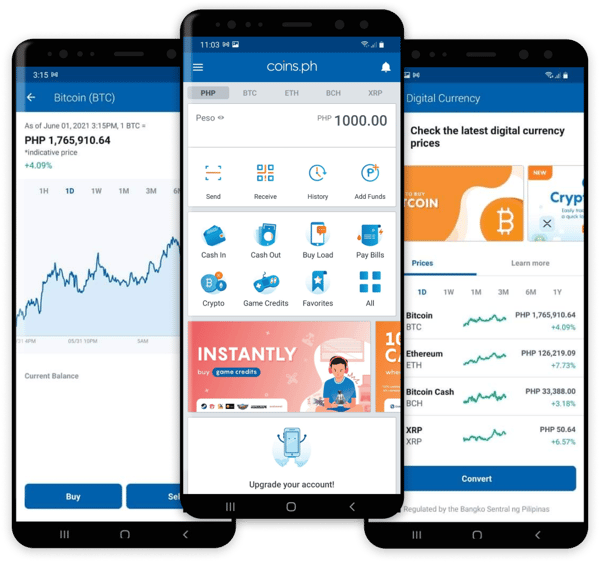
- Using your smartphone, download the Coins.ph app[2] from the App Store or Google Play Store.
- Open the app after it’s installed on your phone and tap the Sign Up with Facebook or Sign Up button.
- Enter your email address or mobile number. Next, create a password. It should be at least eight characters with at least one number.
- Important reminder: Your password must be unique, meaning it hasn’t been used in another website or online service.
- Tap the Create Account button.
- A verification code will be sent to your email or phone, depending on the platform you used to sign-up. Enter the code on the verification screen.
- Tap the Verify button.
Registration Steps via Website
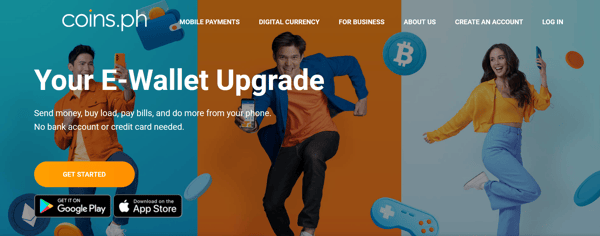
You can also open a Coins.ph account through its website. Here's how:
- Using your computer, visit the Coins.ph website.[3]
- Click the Get Started button.
- Enter your mobile number or email address.
- Create a unique password. It should be at least eight characters with at least one number.
- Click the Create Account button.
- A verification code will be sent to your email or phone. Enter the code on the verification screen.
- Click the Verify button.
Once you’re done with all the steps above, you can start using your Coins.ph account for various money transactions.
How to Verify Your Coins.ph Account
Although not necessary for all kinds of transactions made through Coins.ph, verifying your account (called Level 2 verification) does have its benefits.
Being Level 2 verified enables you to cash out from your Coins.ph wallet. It also raises your daily cash in and cash out limits to PHP 50,000.
To have your account verified, you need to submit your valid ID and selfie via the Coins.ph app. Here’s how to do it properly:
1. Provide Your General Information
On your app, select Limits and Verifications from the sidebar menu. After that, tap the Identity Verification button.
2. Provide Your Employment Status
Coins.ph needs to know where your funds will be coming from. Choose Employed, Self-Employed, Unemployed, Retired, or Student from the options.
3. Choose Your Work Industry
Select the industry as well as your company name and your current position.
4. Submit a Valid ID
Coins.ph accepts valid government-issued IDs, except for TIN IDs and company IDs. Users aged 14 to 17 may submit their school ID with a signed consent form from their guardian.
Valid IDs you can submit:
- Passport
- Driver's License (including Student Permits with official receipt)
- Social Security System (SSS) Card (date of birth must be visible on the ID)
- Professional Regulation Commission (PRC) ID
- Postal ID (old postal IDs must have a photo of both front and back)
- Unified Multi-Purpose ID (UMID)
- Philippine Identification System (PhilSys) ID
- NBI Clearance
- Armed Forces of the Philippines (AFP) ID
- Philippine National Police (PNP) ID
- Bureau of Fire Protection ID
- Certification from the National Council for the Welfare of Disabled Persons (NCWDP)
- Department of Social Welfare and Development (DSWD) Certification
- OFW ID
- Overseas Workers Welfare Administration (OWWA) ID
- Police Clearance Certificate or Police Clearance Card
- Seaman’s Books
- National Integrated Bar of the Philippines ID
- Alien Certification of Registration or Immigrant Certificate of Registration
ID Verification Steps:
To verify your ID, launch the Coins.ph app and tap on Limits and Verifications, and then tap on the Verify button.
Enter your personal information, source of income, and address. Tap Next and enter your ID number. Afterwards, upload a full, clear photo of your ID and then tap Submit.
5. Upload Your ID
Upon submission of your ID, you’ll be redirected to a page where you'll review your ID photo. Make sure you meet these requirements before clicking on Submit:
- Valid unexpired government ID
- All four corners of the ID are showing
- Text in the ID is clear
If your photo doesn’t meet these criteria, you can re-upload a new photo. The same page will give you this option in case you need to.
6. Submit Your Selfie
Aside from getting your ID verified, you also need to have yourself verified by sending your selfie to Coins.
Selfie Verification Steps for Coins Mobile App:
- Tap Limits & Verifications from the top left menu.
- Tap the Verify button next to “Selfie Verification.”
- Take a selfie while holding the valid ID you’ve submitted. Make sure that your ID is included in the photo, and your face is fully shown.
- Tap the Take My Selfie button.
Make sure that you take your selfie using the Coins.ph app. Unfortunately, Coins will not be accepting selfies uploaded from other sources. Wait for three business days for your verification process to be completed. Once your account is verified, you’ll receive a notification email.
Selfie Verification Steps for Coins Website:
- Open the app and tap Limits & Verifications from the top left menu.
- Tap the Verify button on the Identity Verification part of your screen.
- Input your personal details and source of funds.
- Upload a photo of your valid ID and provide your ID number. Include the back of your ID if needed.
- In the verification part of your screen, click the ‘Verify Now’ button.
- Allow the Coins.ph website to use your device’s camera. Click “OK” to take a selfie. Note: Coins does not accept selfie uploads from external sources.
How to Cash In to Your Coins.ph Wallet
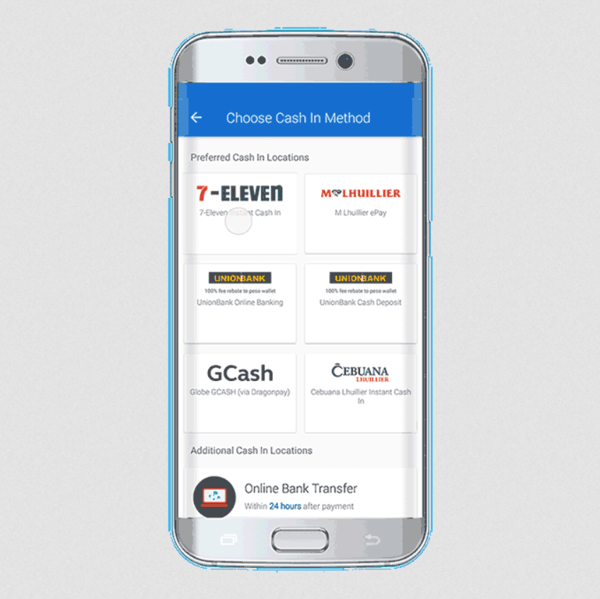
In digital payments parlance, “cash in” means adding funds to your mobile wallet. In this case, you’re putting money into your Coins.ph wallet.
What is Coins.ph Wallet?
Every Coins.ph account comes with a mobile wallet that works like a virtual bank account. You can “deposit” and “withdraw” cash from your account through your wallet, as well as pay bills, reload your BEEP cards, buy game credits, and transfer funds, as long as it has sufficient funds.
Like the traditional leather wallet, your Coins wallet will be of no use if it’s empty. So be sure it has enough money for all your transaction needs!
Read more: Crypto Gaming 101: How to Play and Earn Online in the Philippines
Where to Load Coins.ph Wallet
Coins currently has over 22,000 locations nationwide where you can cash-in to your wallet. You can cash in money to your virtual wallet through the following bills payment and remittance centers in the Philippines:
- 7-Eleven CLiQQ
- Bayad Center
- Cebuana Lhuillier
- GCash via DragonPay
- M Lhuillier ePay
- Palawan Express Pera Padala
- TouchPay
- UnionBank
How to Load Coins.ph Wallet
Loading your Coins wallet is quick and easy, especially if your cash in method won't require you to go out to a remittance center.
- Tap the Cash In icon and tap your preferred Cash In option.
- Enter the amount you’ll load into your e-wallet. Tap the Place Order button.
- Complete the transaction by following the instructions on the screen. Depending on your preferred Cash In method, you may have to go to the nearest branch and either fill out a form (as in the case of Bayad Center and Palawan Express), or present the reference number and bar code on your phone to the cashier (in the case of 7-Eleven).
Cash In Fees and Charges
Payment fees are only applicable for transactions made through third-party service providers that charge fees.
| Cash In Method | Cash In Amount | Fees/Charges |
|---|---|---|
| Bank Deposit or Fund Transfer |
|
|
| GCash |
|
|
M Lhuillier ePay |
|
|
| 7-Eleven Connect | PHP 20 to PHP 20,000 | 2% of the deposit |
| Bayad Center |
|
|
How to Cash Out Through Coins.ph
“Cash out” means taking money out of your Coins.ph wallet, which works like withdrawing cash. It may also mean sending money to anyone nationwide from your virtual wallet.
To do this, you need to have your account verified first (See “How to Verify Coins.ph Account” above).
Where to Cash Out From Coins.ph Wallet
| Cash Out Location | Cash Out Method | Processing Time |
|---|---|---|
| LBC Peso Padala | Cash pickup | Within an hour |
| Security Bank 24/7 eGiveCash | Cardless ATM payout | Instant |
GCash | Mobile money | Instant |
| Banks (BPI, Metrobank, Landbank, PNB, etc.) | Bank deposit |
|
| Remittance Centers (M Lhuillier Kwarta, Padala Palawan Express Pera Padala, etc. | Cash pickup |
|
| RCBC MyWallet, etc. | Cash card |
|
Steps to Cash Out Money from Coins.ph Wallet
- Tap the Cash Out icon.
- Select a Cash Out location. The app shows the cash delivery time or pickup time per location.
- Enter the amount you'll cash out. Tap the Next button.
- Enter the cash recipient's information. When you're done, swipe "Slide to Pay."
Cash-Out Fees and Charges
Here are the corresponding fees and charges when you cash out using different options:
| Cash Out Method | Fees/Charges |
|---|---|
| Bank or Mobile Wallet |
|
LBC Instant Peso Padala | Minimum of PHP 60, depending on the cash out amount |
LBC Pesopak (door-to-door) | Minimum of PHP 35, depending on the cash out amount |
M Lhuillier Kwarta Padala | 1% of cash out amount |
Palawan Express Pera Padala | Minimum of PHP 3, depending on the cash out amount |
RCBC MyWallet | PHP 20 fixed rate |
How to Pay Bills with Coins.ph
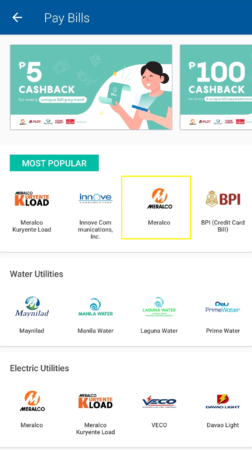
It’s convenient to pay bills online from your Coins wallet. Coins allows payment to over 120 types of bills that include utility, credit card, and insurance providers. You may even pay for tuition or government services (NBI clearance, Pag-IBIG contributions, and SSS contributions). What’s more, you can now set weekly or monthly reminders for all your regular bills so you won’t miss your due dates.
Bills Payment Steps
- Tap the Pay Bills icon.
- Choose the bill type and the biller you’ll be paying.
- Enter the amount to pay. and tap the Next button.
- Enter the details of your account with the biller.
- Swipe “Slide to Pay” to complete the transaction.
How to Receive Payments via Coins.ph
Did you know that you can use Coins.ph to get paid for your products or services? It’s a useful feature for freelancers, small business owners, and regular folks who need to receive payments.
All you have to do is to get the mobile number, email address, or Facebook name of the person you’re collecting payment from, and then send a Payment Request via the Coins mobile app.
Steps to Send Payment Request
- On the Coins.ph app, tap the Receive icon.
- Select “Request from Friends.”
- Enter the mobile number, email address, or Facebook name of the person who’ll send you money.
- On the upper right-hand corner, indicate the amount you’re requesting.
- Under the “What’s it for?” question, type a brief description or purpose of the payment.
- Tap the small lock icon. Select who you’d want to share your payment request with:
a. Public – Request will be shared as a public post on Facebook.
b. Friends – Request will be shared to your Facebook contacts.
c. Private – Only an email or text message will be sent to the person you’re sending the request to. - Swipe “Slide to Request.”
How to Reload Beep Card with Coins.ph
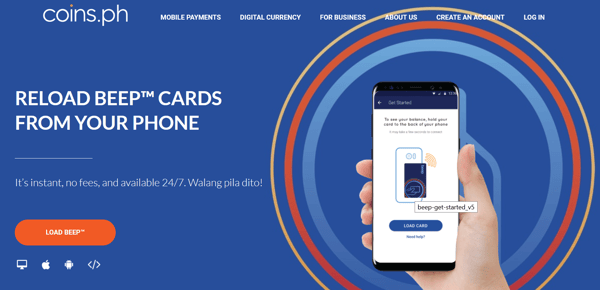
Hate lining up at the LRT or MRT station to reload your Beep card? Skip the long queues and top it up using Coins.ph instead.
To reload your Beep card online, you need to use a NFC-enabled Android phone (select Acer, Alcatel, ASUS, Google, Huawei, and Samsung models). You can load as many times per day, from PHP 10 to PHP 10,000.
Beep Card Reloading Steps
- Enable NFC on your smartphone.
- On the Coins.ph app, tap beep™.
- Tap “Load Card.”
- Enter the amount to load.
- Swipe “Slide to Pay.”
- Place your Beep card at the back of your phone. This will transfer money from your Coins wallet to your Beep card.
Read more: 6 Ways to Use Your Beep Card Other Than in LRT and MRT
How to Pay for Purchases with Coins.ph
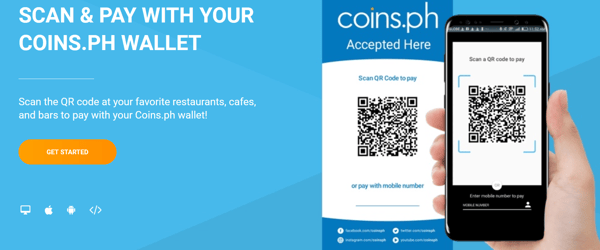
Being a mobile wallet, Coins also enables users to make cashless payments for purchases through its Scan & Pay feature.
Steps to Scan and Pay with Coins.ph Wallet
- At a Coins.ph partner-merchant, go to the cashier and look for the Scan & Pay QR code.
- Tap the Send icon and the “Scan QR Code.”
- Point your smartphone camera to the QR code.
- Enter the amount to pay.
- Swipe “Slide to Send.”
AXS and SLP Tokens
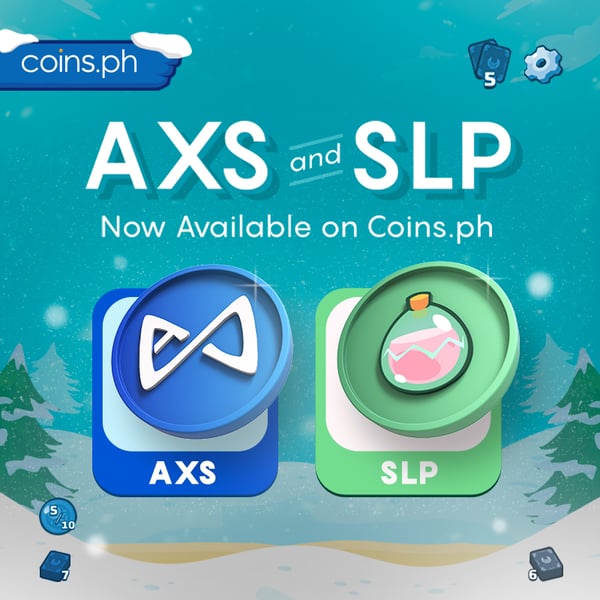
Just recently, Coins.ph announced the addition of the most highly requested tokens on Coins.ph, the Axie Infinity Shards or AXS, and the Smooth Love Potion or SLP. You can now buy, sell, and store these tokens in your Coins.ph wallet.
What is AXS?
The Axie Infinity Shard or AXS is another cryptocurrency that you can buy, sell, and store on your Coins.ph wallet.
It’s also the governance token of the play-to-earn NFT game Axie Infinity. A governance token is a crypto token that includes voting power[4] and lets users determine future rules, goals, and changes of a future protocol.
If you have AXS, you can also opt to stake it (locking up or committing your crypto assets for a certain period of time) to secure and support a blockchain network and earn rewards.
As of December 2021, there are more than 60 million AXS in circulation, the maximum supply of which will not exceed 270 million.
What is SLP?
You can now buy, sell, and store the cryptocurrency Smooth Love Potion or SLP in your Coins.ph wallet. SLP is Axie Infinity’s in-game currency, which means you can earn SLP while playing the game.
Moreover, you can use SLP to breed Axies (which is very important if you want to create Axies with specific traits). As such, there’s no maximum supply for SLP since it’s generated continuously by Axie Infinity players.
How to Deposit AXS and SLP to Your Coins.ph Wallet
To deposit AXS and SLP to your Coins.ph wallet, you must do two things: transfer from the Ronin Wallet to MetaMask, and then transfer from MetaMask to Coins.ph.
Withdrawing SLP to Coins.ph
- On your Axie Infinity dashboard, click “Claim Tokens”. This is where you’ll see your available SLP. Click “Claim SLP”, after which a confirmation from your Ronin Wallet will appear.
- Confirm your claimed SLP tokens by checking your Ronin Wallet.
- Next, go to Ronin Bridge and click “Withdraw”. Your SLP token should be added in your Metamask Assets, so make sure to check this before proceeding to the next steps.
- Enter your Metamask ETH wallet address. Under Asset, choose SLP, and key in the specific amount of SLP you want to withdraw.
- Next, confirm both Ronin and MetaMask transactions. Take note of the corresponding fees when transferring SLP to your MetaMask wallet.
- Your Ronin wallet should now reflect the SLP you transferred.
- Once you transfer your AXS/SLP to your Ronin Wallet to MetaMask (or whichever platform you prefer), you may now transfer your funds to your Coins.ph account.
- Click Send and enter the amount you want to transfer. You also need to provide your Coins.ph AXS / SLP / ETH wallet address.
- Always double check your wallet details and set the gas limit to at least 70,000 in the Advanced Options.
- The amount will automatically be credited to your Coins.ph AXS / SLP / ETH wallet address once the blockchain confirms it.
Frequently Asked Questions About Coins.ph
1. Can I transfer from Coins.ph to GCash?
Yes, you can transfer funds from Coins to GCash. Here’s how:
- Open your Coins.ph app or log in to the website and select Cash Out.
- Tap the GCash Icon under the e-Wallets category and enter the amount you wish to withdraw. Input your GCash details.
- Review your information before you slide to confirm the transaction.
If you wish to receive your funds from Coins.ph to GCash instantly, you can do so using InstaPay for a fixed PHP 10 charge. You can also select other transfer options via PESOnet or the standard cash-out option.
2. Can I get a Coins.ph Cash Card?
No, this service is not available at the moment.
3. What is Coins.ph’s contact number?
Coins.ph’s customer service hotline is (02) 8822-6467, available from Monday to Friday from 10 a.m. to 6 p.m. You may also contact Coins.PH via the app or Facebook messenger.
3. Is there a cash-in limit for Coins.ph?
Your cash-in and cash-out limit will depend on your tier.
| Tier | Limit |
|---|---|
| Level 1 | PHP 2,000 per day for cash ins and no cash out orders |
Level 2 | PHP 50,000 per day, or PHP 400,000 per year for cash in and cash out transactions |
Level 3 | PHP 400,000 per day for cash in and cash out transactions |
Level 4 | Limits may be customized. You may contact Coins.ph’s customer service hotline or reach out via the mobile app to make this request.
|
4. Is Coins.ph safe and legit?
Yes. Coins.ph has a proven track record in ensuring customer security. It's trusted by more than 10 million users.
In addition, Coins.ph is regulated by the Bangko Sentral ng Pilipinas (BSP) as a licensed Virtual Currency Exchange, Electronic Money Issuer (EMI), and Remittance and Transfer Agent (RA). The company is also subject to the rules and regulations set by the BSP and Anti-Money Laundering Act (AMLA).
To ensure optimal security, Coins.ph operates under strict regulatory requirements. It undergoes industry-standard measures like SSL connections to AES-225 Encryption.
Related article: Want to Learn How to Use PayPal? Here’s a Quick Guide for You
Final Thoughts
Like other fintech mobile apps in the Philippines, Coins.ph offers a convenient way for the unbanked to perform various financial transactions. Now that you know what Coins.ph is and what it has to offer, make the most out of this mobile payments app to fully enjoy its great host of features.
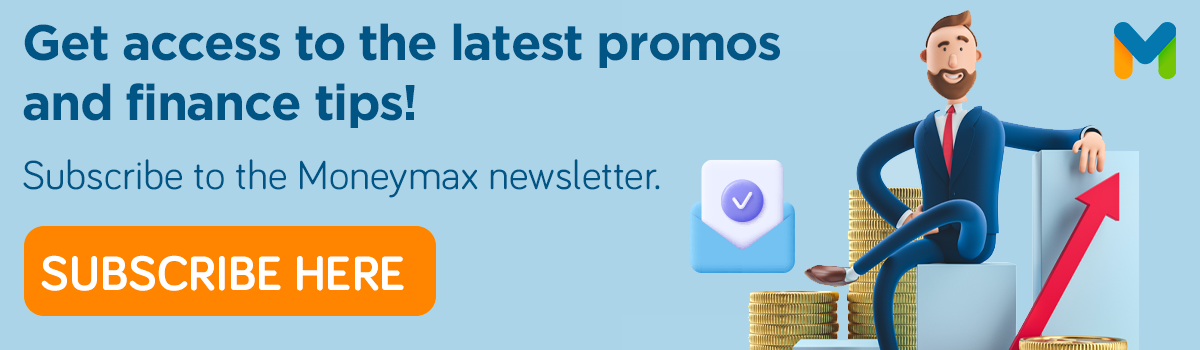
Sources:
- [1] Blockchain
- [2] Coins.ph App Store and Play Store
- [3] Coins.ph website
- [4] Governance Token (PCMag)