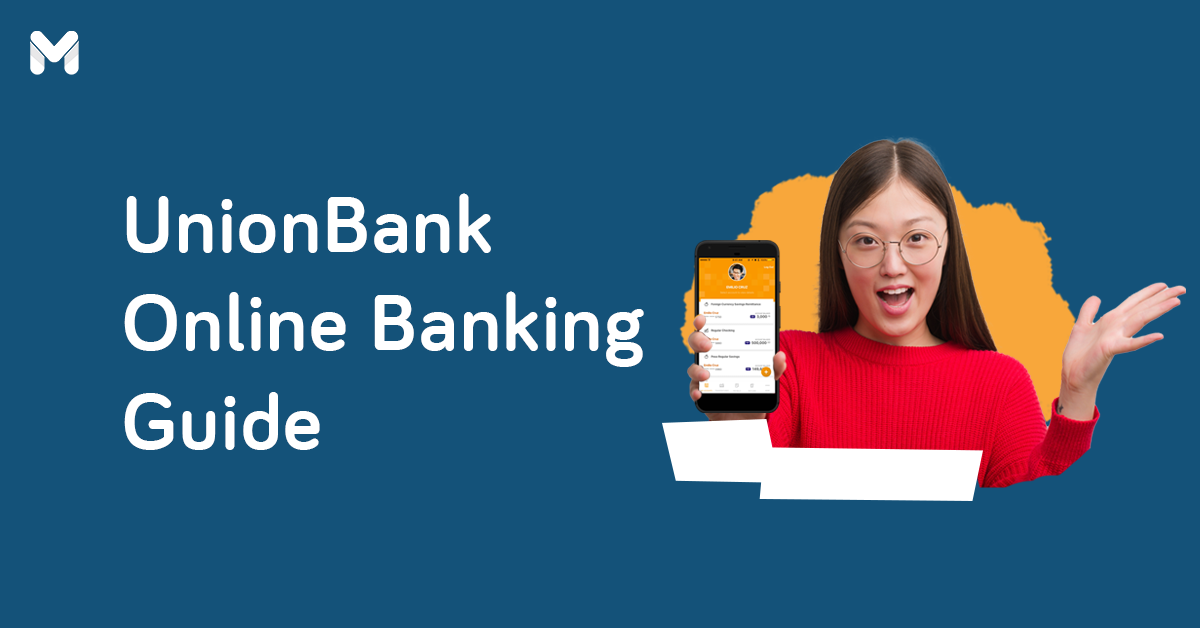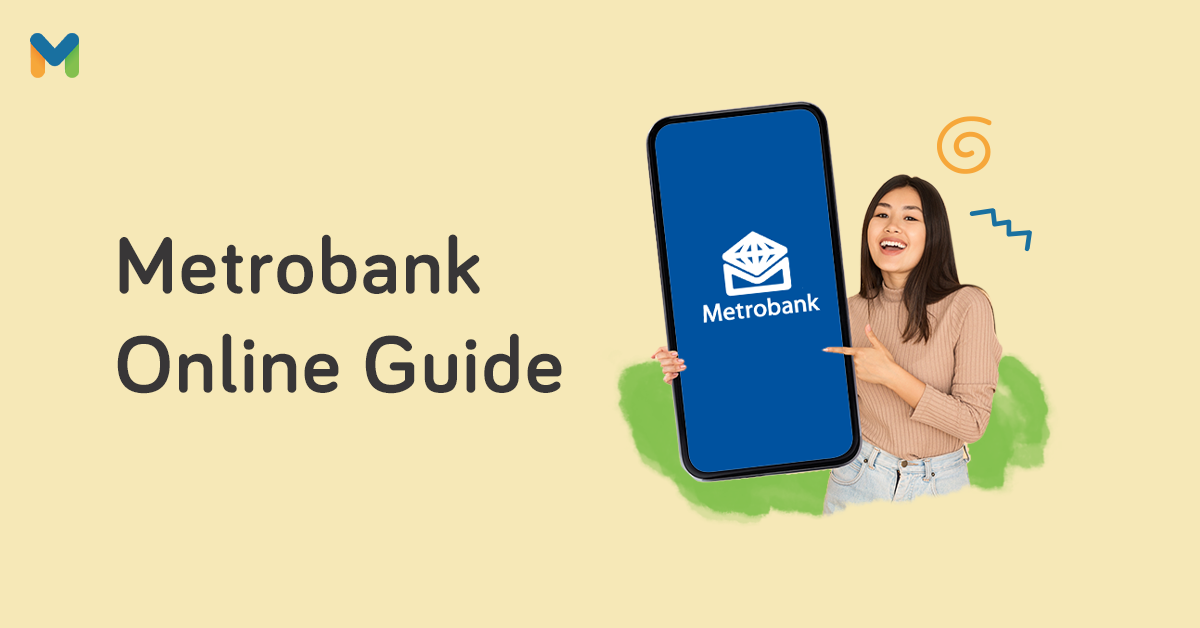Here’s some exciting BPI news―BPI has launched a new mobile banking app to expand the services currently available on its mobile banking platform. The new BPI app has a revamped user interface and will eventually feature personalized recommendations and personal finance management features using artificial intelligence (AI).[1]
This new app offers a fresh look and more straightforward navigation. It also takes fewer taps to complete your financial transactions!
But don't delete your old BPI Mobile app just yet. There are still features from the old app that are not yet available in the new BPI app. To help you out, here's an updated guide to various online banking transactions via the BPI Online App.
How to Open a BPI Account Online
You’re probably wondering, “Can I open a BPI account online?” The great news is that yes, you can create a BPI account online. You also don’t need to prepare many requirements for a BPI account opening. Just prepare a valid ID.
Here's how to create a BPI online account:
- Launch the new BPI app and tap Open a Bank Account Now.
- Next, tap Continue.
- As part of BPI’s requirements for opening an account, you can only choose from the following government-issued IDs:
- Driver's license
- Passport
- Postal ID
- PRC ID
- SSS ID
- UMID
- National ID
- After choosing your government ID, tap Confirm.
- Tap Yes if you’re a Filipino citizen or at least 18 years old with a permanent Philippine address, and then Confirm.
- Tick the box under the BPI Data Privacy Statement and tap Allow.
- Enter your phone number, email address, and solve the math question. Tap Next.
- Key in the SMS-OTP.
- You can now open a BPI #SaveUp account. It has a maintaining balance requirement of ₱3,000 (₱5,000 to earn interest). Tick the box to get the Virtual BPI ePay Mastercard, a free reloadable virtual prepaid card, with your #SaveUp account.
- Agree to the BPI #SaveUp terms and conditions.
- Enter your details, scan your BPI-approved ID, and take a selfie.
- Review the information you entered before clicking Confirm to create your account.
Related reading: 14 Online or Mobile Banking Apps to Manage Your Accounts
How to Register for Online Banking with BPI

Now that you have a BPI account, here’s how to register for the BPI mobile app.
- Download the new BPI app to your device.
- Launch the new BPI app.[2]
- Select Next and Get Started.
- Tap New to the app? Register now.
- Enroll in BPI Online by providing the required information for verifying your identity:
- BPI product type (Deposit Account/Credit Card/Loan)
- Account/Customer number
- Birthdate
- Solve the math question and enter your answer. Tap Continue.
- Create a username and password for your BPI Online account (ideally has at least eight characters, one lowercase letter, one uppercase letter, one number, and one unique character.
- Enter your email address.
- Read and agree to the Terms and Conditions by tapping Submit.
- Enter the OTP sent to your mobile number. Tap the Submit button. A notification confirming the successful creation of your BPI Online account will appear.
- So how to log in on your BPI mobile app? Launch your BPI mobile app and log in with your new username and password.
How to Enroll Other Bank Accounts in BPI Online
“Can I enroll two accounts in BPI Online?” Yes, you can conveniently manage your different bank accounts using BPI Online if you have more than one BPI account.
Want to know how to add another account in BPI Online? Do you have another savings account or even a BPI business account that you wish to enroll online? No need to go to the bank for your account enrollment. Just follow the steps below, which also apply if you want to know how to have an eligible account in BPI:
- Go to the BPI Online website and log in to your account.
- Click on My Accounts > Manage My Accounts.
- Click Yes, send me the code to receive your OTP via SMS.
- Enter your six-digit OTP. Click the Submit button.
- Select the BPI account you wish to add. Click the Save button. The additional BPI account will appear when you check it on the BPI Online banking app.
How to Open Another BPI Account Online
BPI online account opening has never been easier. You can open another deposit account in a few clicks without going to a BPI branch.
Here’s how to open a new BPI savings account via an online application if you’re an existing BPI client. Note that this feature is not yet available in the new BPI app. But you can open another BPI account online in the older BPI Mobile app.
- Launch the old BPI Mobile app.
- Tap Open an Account Now.
- Choose which currency of the account you wish to open.
- For ₱, you can open a Regular Savings with Debit Card or a Saver Plus with Debit Card account. For US$, you can open a Regular Savings with Debit Card account.
- Select the product and your preferred branch location where you’ll collect your debit card. Tap Next.
- Read and agree to the terms and conditions.
- Confirm the details of your transaction and tap Confirm.
- Enter the One-Time PIN (OTP) and tap Submit.
Note: For Peso accounts, deposit the required maintaining balance via funds transfer by 10 p.m. on the same day you opened the account.
How to Check Your Balance via the BPI App

No need to leave your home if you need to know how much balance you have in your BPI account. You can view your BPI account details on your smartphone with just a few taps:
- Log in to your new BPI app.
- You’ll see your BPI account’s corresponding balance on the dashboard.
To view your electronic BPI statement of account, tap the savings account number you wish to view and then select My Statements. Set a date range for your statement date and then tap Download.
If you notice any transaction you didn't make, report it immediately by calling the BPI hotline at (02) 889-10000.
BPI Online Money Transfer Service Guide
BPI account holders can quickly transfer funds from their BPI accounts to other BPI accounts, e-wallets, and accounts with other banks in the Philippines.
Sending money from BPI Online to a non-BPI account is pretty straightforward but involves a learning curve for first-time users. Keep reading to learn how to send money online from your BPI account.
👉 How to Transfer Money from BPI Online to GCash, Maya, and Other E-Wallets
Through the BPI Online website and the BPI mobile banking app, users can quickly transfer funds from their BPI accounts to other BPI accounts, e-wallets, and accounts with other banks in the Philippines. Here are the e-wallets you can load via BPI Online:
| E-Wallet | Minimum Transfer Amount | Transfer Fee |
|---|---|---|
| Autosweep RFID | ₱200 | ₱10 |
| Beep Card | ₱1 | ₱10 |
| Easytrip | ₱350 | ₱10 |
| GCash | ₱300 | None |
| Maya | ₱500 | None |
As for the maximum daily load limit, BPI clients can load up to an aggregated amount of ₱250,000 per day. This BPI Online transfer limit includes cash-ins, prepaid phone and e-wallet load, fund transfers to BPI accounts, Instapay transfers, BPI to Cash, pay e-Gov, and pay on delivery.
If you want to know how to enroll an e-wallet in BPI, follow these steps to transfer money from the BPI online app to Maya, GCash, Autosweep RFID, Beep card, or Easytrip account without having to enroll an e-wallet beneficiary:
- Log in to the BPI app.
- On the menu at the bottom of the screen, tap Pay/Load.
- Tap E-Wallet.
- Under Load from, choose the BPI account from which you’ll get the transfer amount.
- Under Load to, select the e-wallet.
- Enter the reference number:
- Autosweep RFID - your vehicle's plate number
- Beep - the 16-digit number at the back of your Beep card
- Easytrip - your Easytrip account number
- GCash - your registered mobile number
- Maya - your registered mobile number
- Tap Continue.
- Enter the load amount and tap Continue.
- Review your transaction details. If everything is correct, tap the Confirm button.
- Enter the OTP sent to your mobile number to complete the transaction.
The amount transferred via the BPI app gets credited to the e-wallet account in real time. However, if you're loading your Beep card, you must go to any Beep e-load station to update your card balance and complete your transaction.
👉 How to Transfer Money from BPI Online App to Other Local Banks
You can now deposit money from your BPI account to a non-BPI account anytime without visiting the bank. Use your BPI app to send money to another local bank via InstaPay, an interbank funds transfer service under the National Retail Payment System of the Bangko Sentral ng Pilipinas.
Here's how to deposit/send money from BPI to a non-BPI account:

- Log in to your new BPI app.
- On the bottom of the screen, tap Transfer.
- Choose To Another Bank.
- Under Transfer From, choose the bank account from which you’ll get the funds.
- Under Transfer To, choose InstaPay or PESONet. Scroll or enter the bank's name to which you’ll transfer the funds.
- Provide the required information, such as account number, account name, email address, or mobile number.
- If you have a QR Code, you can also scan or upload the QR code. The fields will automatically be populated.
- Enter the transfer amount. You can add an optional note. Click Continue.
- Review your money transfer details. Click Confirm.
- Use your Mobile Key PIN or enter the OTP you'll receive via SMS. Click Submit.
- Once your transaction is complete, the transferred amount will be credited to the recipient's account in real-time.
What is the BPI maximum online transfer amount?
Is there a BPI to BPI transfer limit? The default transaction amount limit is ₱50,000. But regular clients can transfer up to ₱250,000 per day. Meanwhile, Preferred and Private Banking clients may transfer up to ₱500,000.
How much is the transfer fee?
Each time you transfer money to another bank via InstaPay, you'll be charged a transfer fee of ₱25. Meanwhile, PESONet will deduct ₱50 from your account for every transfer.
👉 How to Transfer Money via BPI QR Code
A personalized QR code is a faster and safer way to send money via BPI Online. This way, you won't have to manually enter the account number, and you're assured that the amount gets transferred to the correct recipient.
But first, you must generate the code. Here's how to create a BPI QR code:
- Log in to the old BPI Mobile app.
- Tap Other Services and then QR Generator.
- Choose a BPI account.
- Enter a nickname for your QR code.
- Optional: Type the transfer amount.
- Tap the Generate button.
- To save a copy of the QR code to your smartphone or tablet, tap Save to Device.
Now, you're ready to transfer money via QR code. Follow these steps:
- Tap Transfer via QR on the old BPI mobile app login page.
- Scan or import the QR code from your device’s photo gallery.
- Choose the account to transfer funds from and enter the transfer amount.
- Tap Next.
- Review the details and then tap Confirm. Enter your Mobile Key or the OTP sent to your mobile number.
👉 How to Transfer Dollars Using the BPI Mobile App

You can conveniently transfer US dollars to your or another client’s BPI US Dollar account. This service is available 24/7; you can send and receive the amount in real-time. Moreover, there are no transfer fees. You can transfer up to US$1,000 per account daily at no charge.
- Launch your new BPI app and tap Transfer. Choose Transfer to Own Account if you wish to transfer US dollars to your BPI US Dollar account.
- Under Transfer From, choose your USD source account.
- Under Transfer To, select from your enrolled accounts or search for the bank.
- Enter the amount you want to transfer. For other banks, key in the recipient's account details. Tap Continue.
- Confirm the transaction details. Authenticate the transaction with your Mobile Key.
- You'll see an acknowledgment message that your transaction is successful.
BPI Online Bills Payment Guide
Like other banks in the Philippines, BPI makes paying bills easier for its clients through its online banking facility and mobile app. This online service comes in handy when you have no time to transact at a bill payment center.
👉 How to Enroll a Biller in BPI Online
Enroll your billers via BPI Online to speed up your bill payment transactions. You can add up to 99 billers—including Meralco, Maynilad, credit card providers, and other merchants—to your online account.
- Log in to your BPI Online account.
- Select Other Services > Manage Billers and Payees.
- Click + Add New Recipient.
- Choose Biller as the type of recipient.
- Search for the specific biller in the biller options.
- Enter your account/subscription/reference number.
- Review your biller enrollment details. Click on Confirm.
- Enter the OTP sent to your mobile number. Click Submit.
- You’ll see an acknowledgment message on the BPI Online banking app and receive a notification email in your registered email address.
As soon as you've enrolled a biller, you can immediately start paying your bills to that merchant via the BPI Online app.
Note: Follow the same steps if you want to know how to enroll a third-party account in your BPI mobile app. But instead of selecting Billers under Type of Recipient, select Other Person’s Account.
👉 How to Pay Bills via the New BPI App
Want to know how to pay your BPI credit card, loans, and other bills on the BPI Online app? Follow these steps:

- Log in to the new BPI app.
- Tap Pay/Load from the menu at the bottom of the screen.
- Under Pay, choose Bills.
- Select the account from which the bill payment amount will be deducted or charged.
- Under Pay To, select your BPI credit card account under your enrolled billers.
- Enter the amount to pay and tap Continue.
- Review your transaction details. Once done, tap the Confirm button.
- Key in the Mobile Key or enter the six-digit OTP sent to your mobile number. Tap the Submit button.
Your bill payment will be posted in your biller's record within one to three banking days from your transaction date.
Considering getting another BPI credit card? Check out these options!
📌 BPI Blue Mastercard
- 1 rewards point for every ₱35 spend
- Avail flexible installment plans with terms of up to 36 months
- Free travel insurance of up to ₱2 million
- Year-round discounts and perks
📌 BPI Amore Platinum Cashback Card
- 4% cash back on dining and online delivery spend
- 1% cash back on supermarkets and department store spend
- Up to 0.3% cash back on other international and local retail spend
- Exclusive perks and deals at any Ayala Malls nationwide
- One of the lowest forex conversion rates at 1.85%
📌 BPI Platinum Rewards Mastercard
- 2 BPI points for every ₱30 local spend
- 2 BPI points for every ₱20 foreign currency spend online and abroad
- Conversion of straight payments on airfares to installment with 0% interest
- Up to ₱10 million free travel insurance
- Up to 180 days of purchase protection insurance
- Up to four complimentary airport lounge passes yearly to over 1,300 lounges worldwide when you meet the spend requirement
📌 BPI Gold Mastercard
- 1 rewards point for every ₱35 spend
- Flexible installment plans with terms of up to 36 months
- Free travel insurance up to ₱10 million
- Discounts all year round
📌 BPI Edge Mastercard
- 1 rewards point for every ₱50 spend
- Flexible installment plans and payment options
- One of the lowest forex conversion rates at 1.85%
- Deals and discounts all year round
How to Open a BPI Investment Account Online
You can also open an investment account with your BPI Online banking account.[3] If you want to start your investment journey, follow these simple steps and make your first investment within three to five days. Note that this feature will soon be available in the new BPI app.
- Launch your BPI Mobile app and tap Start Investing.
- Choose the fund you want to open and confirm whether you have a BPI deposit account and BPI Online access.
- Watch the Investor Education video and tick the box to proceed.
- Log in to your BPI Online account.
- Review your details and tap Confirmed.
- Next, take the Client Suitability Assessment to know which investment products are suited for your risk profile.
- Choose the settlement account from which your funds will be sourced, or to which your investment earnings will be transferred.
- Review all your information, read the agreement, and tick the box to continue.
- You'll see an acknowledgment message with your application reference number. You can start investing online within three to five days.
👉 Comprehensive Coverage via BPI AIA

You can get health and life insurance coverage or accident protection plans via BPI Online. Log in to your BPI Online account and click Health and Life Protection from the menu to get started.
You’ll receive an email with your reference number. Provide this reference number to the Bancassurance Sales Executive, who will contact you and help you get the right health or life insurance plan for you and your family.
BPI Online Banking Security Tips
BPI regularly conducts maintenance services to improve its safety and security features on the revamped website and mobile app. Make the most of these safety features to protect your funds from scammers and unauthorized use.
Here are five ways to ensure your BPI account stays safe:
✔️ Change Your BPI Online Password Regularly

BPI requires an OTP for every transaction on its online platforms. While this feature is good for online banking security, you can't get complacent. Change your password every one to three months to ensure nobody else can access your BPI online account.
How to Reset Your BPI Online Password
- On the BPI Mobile app or BPI Online browser, select Forgot Password.
- Enter your username and choose the product type.
- Key in your deposit account, credit card, or loan account number.
- Next, enter your date of birth.
- Type and confirm your new password.
- Click Next and enter the OTP sent to your registered mobile number.
✔️ Turn On Your Mobile Key
The mobile key secures and speeds up bill payments and money transfer transactions. Instead of using an OTP, it enables users to verify and complete a transaction through a face ID or fingerprint. This makes it useful for those without mobile network access.
How to Activate Your BPI Mobile Key

- Log in to your new BPI app.
- Tap More > General Settings.
- Toggle the Mobile Key button to turn it on. You must perform your BPI banking transactions on the app where your Mobile Key is activated.
- Tap Yes, proceed.
- Tap Activate.
- Provide a six-digit PIN code. Key it in again.
- Enter the OTP sent to your mobile number.
- Choose whether you'll use your face ID or fingerprint.
✔️ Set Your Debit Card Control Limits
You can customize your BPI debit card settings online to protect your account. For instance, you can change your card's withdrawal and purchase limits or temporarily block it, so you won't lose as much money when hackers access your account.
You may also activate international access if you use your debit card abroad or enable e-commerce access to use your card for online shopping.
How to Adjust Your BPI Debit Card Settings
- Log in to your BPI Online account.
- Go to Other Services.
- Select Card Control and choose the BPI debit card.
- If you wish to adjust your card’s withdrawal or purchase limit, select Withdrawal Limit or Purchase Limit.
- Enter your preferred amount and key in the one-time PIN.
- If you wish to enable or disable your e-commerce or international access, turn your access on or off, and then enter the six-digit OTP you’ll receive via SMS.
- To block your card, go to Card Control and choose the debit card to be blocked. Select Temporary Block and then enter the six-digit OTP.
✔️ Enable Email Login Notifications
Get alerts when somebody else accesses your account by activating the email login notifications feature. This will allow you to receive an email message from BPI after each successful login to your account.
To set email login notifications, go to Account Maintenance on the BPI Mobile app and enable Login Email Notifications.
✔️ Enable Push Notifications
It's also crucial to know every transaction made using your BPI account, whether it's unauthorized or not.
Select General Settings on the new BPI app and toggle the button on Push Notifications to enable push notifications.
More online banking guides:
- RCBC Online Banking Guide to Managing Your Finances at Home
- UnionBank Online Banking: How to Bank Using Your Smartphone
- How to Use UnionBank EON: Account Opening, Bills Payment, and More
- A Quick and Easy Guide to Using Security Bank Online
- PNB Online Banking 101: How to Send Money, Pay Bills, and More
Final Thoughts
You can download and access the new BPI Online app using the same username and password. All your usual transactions are ready to go. Your setting preferences and custom limits for unenrolled transactions are also carried over.
Moreover, you can view all your previous transactions and statements immediately on the new BPI app. Your old BPI QR codes will also work on the new BPI app.
Other features coming soon to the new app include mobile BPI check deposits, real-time bill payments, cash withdrawals via QR, saving favorite transactions, and more product applications.
Meanwhile, you can keep using the old BPI Mobile app until further notice. Since the new BPI app hasn’t fully rolled out its new features, keep your old BPI app for now.
Follow BPI on its official social media channels (including the BPI Viber account) for the latest news and updates!
Sources:
- [1] BPI launches new banking app with ‘AI-powered insights’ (Rappler, April 2023)
- [2] BPI Mobile app - Play Store | App Store
- [3] How to open an Investment Account online