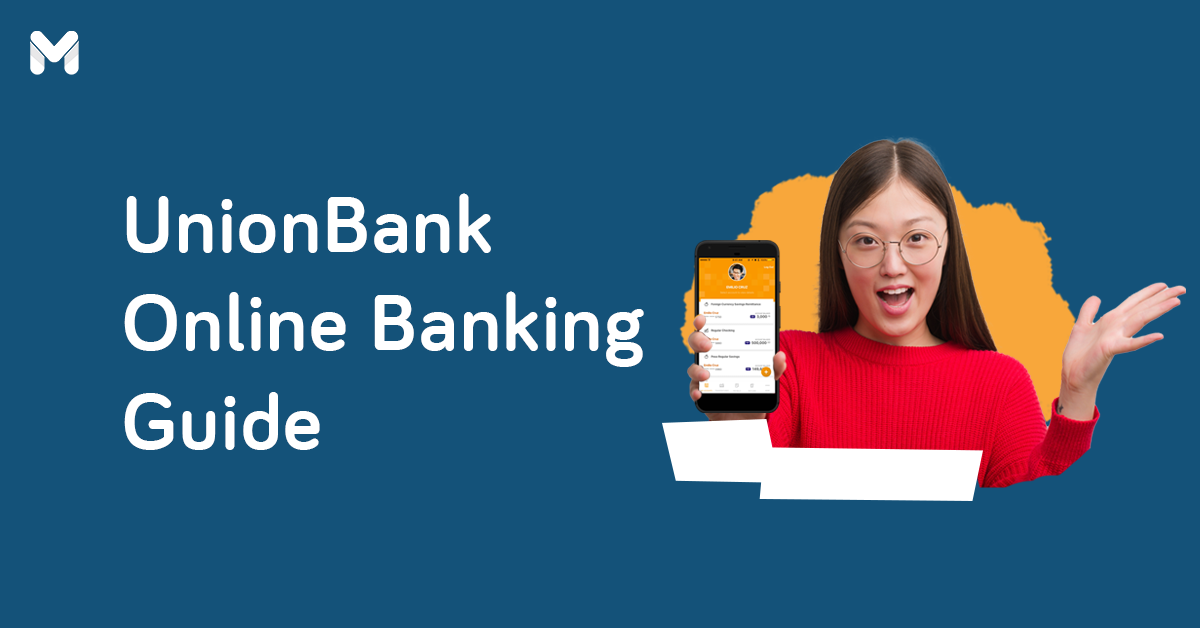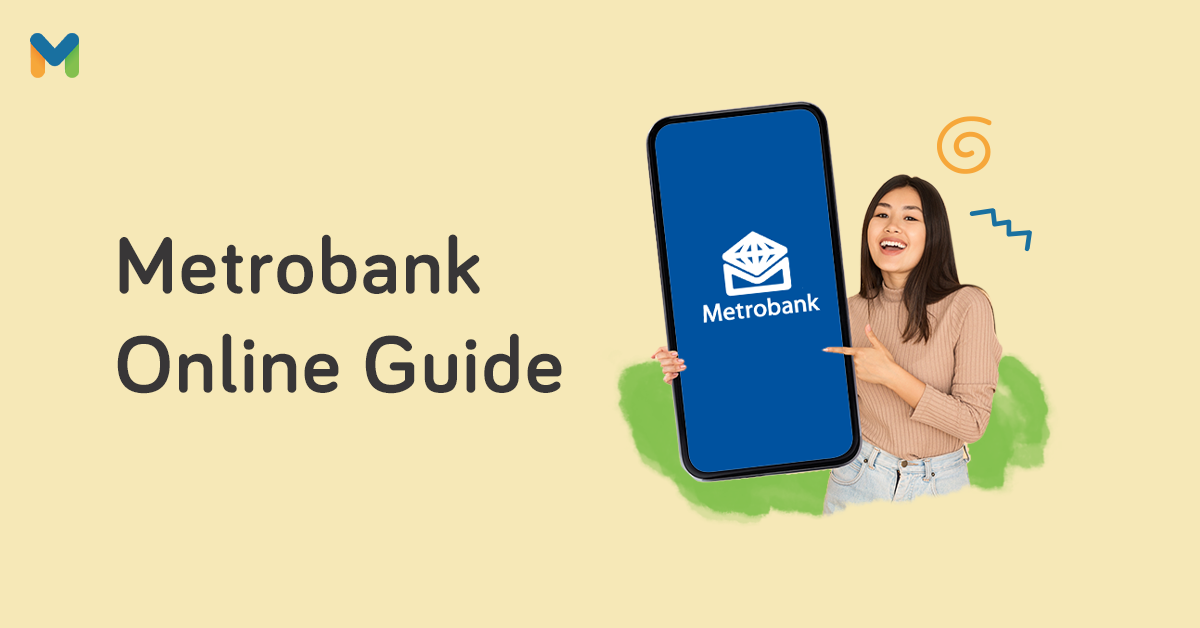If you're a Security Bank client, you’ve probably noticed how smooth and efficient over-the-counter transactions at Security Bank are since its branches are less crowded than other commercial banks in the Philippines.
You'll be glad to know that with the Security Bank Online app, you can make your financial transactions even more convenient. Here's your quick and easy guide to using this mobile app.
Security Bank Online Registration
Before using any of its online banking features, you must know how to enroll your account in Security Bank Online.
All current Security Bank Online users can use the Security Bank app after downloading it on their mobile devices. Use your SBOL login credentials to access your account and enter the one-time password sent to your registered mobile phone number for user authentication on your first login.
Read more: 13 Online or Mobile Banking Apps to Manage Your Accounts
👉 What Account Types Can I Enroll Online?
Security Bank allows the enrollment of the following types of active accounts:
- Savings accounts
- Checking accounts
- Credit card
- Investment
- Time deposit
Interested in getting a Security Bank credit card? Check out these options:
👉 How to Create a Security Bank Online Account

Register through the online enrollment form to open and activate your online banking account with Security Bank. Here's how to do it:
- Go to the new SB Online at https://online.securitybank.com/.
- Click Enroll Account below the Login button.
- Under Account Information, enter the account type, account number, and your registered mobile number.
- You’ll receive a one-time password on your mobile number. Enter the OTP and click Submit.
- Next, enter your preferred username and password. Click Submit.
👉 How to Set Up QuickLogin Feature
The Touch ID validation feature lets you log in quickly and securely without having to memorize too many details. Here's how to set it up:
- Log in to your Security Bank mobile app.
- Tap Enable QuickLogin and create your PIN code.
- Enter your password. You'll then be directed to the Account Overview page.
- Tap More, then QuickLogin.
- Toggle the Touch ID switch to activate the Touch ID feature.
Security Bank Online Balance Inquiry
Through Security Bank Online's Balance Inquiry feature, you can check and monitor your enrolled account’s balance and transaction history.
💲 What Types of Account Balance Can I Check Online?
For enrolled Security Bank accounts, you can view your available balance and the current balance of each bank account.
If you enrolled your Security Bank credit card to your online banking account, you'll also see your available credit limit, cash advance limit, and deferred payment plan limit.
💲 How to Check Your Balance in the Security Bank Online App

To view your Security Bank account balance online, just log in to your Security Bank Mobile App. Under the Deposit Accounts Overview, you can check your current and available balance for savings and/or checking accounts.
Read more: What are the Advantages and Disadvantages of Online Banking?
How to Transfer Money via Security Bank Online App
With your Security Bank Online app, you can easily send money to your own Security Bank account, other banks, or a mobile number via the eGiveCash service.[1]
💸 What is the Security Bank Online Transfer Limit?
Security Bank Online has a daily aggregate limit of ₱600,000, which combines the limit for eGiveCash, prepaid mobile reloads, bill payments, and fund transfers to others.
For Instapay fund transfers, the limit per transaction is ₱50,000 and ₱100,000 per day.
Meanwhile, there’s no limit on fund transfers to your own account.
The transaction limit for sending money through eGiveCash is from ₱500 to ₱10,000. You can transfer any amount in that range in increments of ₱100. Note that there's a monthly transaction limit of ₱50,000 per mobile number.
💸 How Much is the Money Transfer Fee in Security Bank Online?
The transfer fee for all deposit products is ₱25 for Instapay transactions via the Security Bank Online app.
💸 How to Transfer Money to Other Banks via Security Bank Mobile App
Wondering how to send money from Security Bank to BPI and other banks? You can transfer funds from your Security Bank savings or checking account to other banks and e-wallets such as GCash, Maya, Coins.ph, and GrabPay in real-time via InstaPay, 24/7.
Here's how to do a Security Bank transfer to other banks or e-wallets through your Security Bank Online app:
- Log in to your Security Bank Online account.
- Choose Transfer on the main menu.
- Enter the information required in the fields.
- Tap the Confirm Transfer button.
- Review your transaction details and complete your transaction by tapping Confirm Transfer.
💸 How to Transfer from Security Bank to GCash
Need to send money to a GCash account? Here are the steps you need to follow:
- Log in to your Security Bank Mobile App.
- Tap Transfers and Other Banks.
- Choose your source account.
- Select GCash from the options as your target bank.
- Enter the required information (the GCash number as the account number).
- Toggle the button for the terms and conditions, then click Submit.
- Wait for the SMS code (OTP) to be sent to your mobile number to confirm the fund transfer.
- Tap Confirm.
💸 How to Transfer from Security Bank to Maya
To fund your Maya wallet using your Security Bank account, here are the steps:
- Log in to your Security Bank Mobile App.
- Tap Transfers and Other Banks.
- Choose your source account.
- Select Maya from the options as your target bank.
- Enter the required information (account name, account number, amount, and remarks).
- Toggle the button for the terms and conditions, then click Submit.
- Wait for the SMS code (OTP) to be sent to your mobile number to confirm the fund transfer.
- Tap Confirm.
💸 How to Transfer Money Using eGiveCash
With eGiveCash, you can transfer funds to anyone in the Philippines with a mobile number, even those without a bank account. The recipient will receive the money via withdrawal from any eGiveCash-enabled Security Bank ATM.
Here's how to send money using eGiveCash via the Security Bank Mobile App:
- Log in to your Security Bank Online account.
- From the menu, tap on Transfers > eGiveCash.
- Under From, select the source account.
- Under To, enter the recipient's information.
- Enter the required details under Your Data.
- Under Optional Settings, you may automatically send the passcode to the recipient.
- Tap the Send button.
How to Pay Your Security Bank Credit Card Online Using the Mobile App
.webp?width=1080&height=1921&name=unnamed%20(1).webp)
Follow these steps:
- Log in to your Security Bank Online account.
- Tap Bills from the menu.
- Provide the required information.
- Review your payment details.
- Tap the Confirm Payment button.
You may also add the merchant details to your favorites list so you won’t have to enter the details whenever you need to pay.
What to Do if You Forgot Your Security Bank User ID/Password
🔒 How to Recover Security Bank Online Account
If you forget your Security Bank Online log-in credentials, there are ways to recover your account.
How to Retrieve Your User ID
For a forgotten user ID, request a user ID retrieval by calling Security Bank customer service 24/7 hotline at (02) 8887-9188. Alternatively, you can answer verification questions at https://www.securitybank.com/online-banking/sbol-helpdesk to unlock your User ID.
How to Reset Your Password
For a forgotten password, you can change it online. No need to call the Security Bank Online hotline or visit the branch. Here's how:
- Go to the Security Bank Online page. Click on Forgot Password?
- Enter your user ID and email address. Click the Submit button.
- Answer the challenge question.
- Enter the OTP sent to your mobile number. Click the Confirm button.
- Check your email for a message from Security Bank Online confirming your password reset and temporary password.
- Log in to your Security Bank Online account.
- Change your password. Type the temporary password in the Old Password field. Then enter a new password and re-type it to confirm.
- Click the Submit button. An acknowledgment page will appear to confirm your updated password.
Note: If you need help answering the challenge question, call the Security Bank hotline at (02) 8887-9188.
🔒 How to Unlock Security Bank Online Account
If you log in with an incorrect password thrice, your online banking account will be locked. It’s a security measure that protects your account against hackers. You can unlock your account by calling the customer service hotline at (02) 8887-9188.
Using the mobile app, you may also reach customer service through either of the following:
- Filling out and submitting the Contact Us form
- Tapping the hotline 8887-9188 in the Contact Us section to start your call
To unlock your account, the customer service representative will ask you questions to verify your identity and account.
Security Bank Online App FAQs
1. How secure is Security Bank Online?
Security Bank implements measures to protect your bank account’s confidentiality. It includes your account login details, which are encrypted or scrambled when transmitted. Security Bank Online also automatically logs you out after 10 minutes of inactivity.
Security Bank Online is a secure website with the Symantec Norton Digital Certificate / Secure Seal. Firewalls and network security hardware also block unauthorized access to your account.
All users also receive email and SMS notifications for all transactions and account amendments. More importantly, Security Bank regularly updates its technology infrastructure to ensure the highest level of protection for your financial information.
Read more: Avoid Mobile Banking Scams with These 9 Helpful Tips
2. How to change the phone number in Security Bank?
Log in to your Security Bank mobile app. Go to More > Change Email Address/Change Phone Number. Wait for a one-time password to be sent to your mobile number.
If you can no longer access the old phone number, fill out the customer information update form[2] or call (02) 8887-9188.
3. Can I access Security Bank Online overseas?
Yes, you can, as long as you can access the internet on your mobile device or computer.
4. Can I still cancel an eGiveCash transaction?
Yes, you can. Follow the steps below:
- Log in to your Security Bank Online account, go to Payments & Transfers, and then Transfer Funds.
- Choose Manage Transfers and Manage Pending eGiveCash from the options.
- Click Last to see your recent eGiveCash transactions.
- Choose the card number and then Cancel to cancel the transaction.
- State your reason for cancellation and then confirm the transaction. The funds will then be credited back to your source account.
6. Does eGiveCash have an expiration?
All pending eGiveCash transactions are valid for 14 days. After 14 days, the eGiveCash will expire and get automatically reversed.
7. Which ATMs can I withdraw my eGiveCash from?
You may check the complete list of operational ATMs with eGiveCash here.[4]
8. What is Security Bank QR Pay?
It's a convenient way to accept payments. With this Security Bank payment app, businesses can take payments and individuals can send payments in real time by scanning a QR code.
For Security Bank customers, download the Security Bank QR Pay app. Register for an account and then link your Security Bank debit card. You can now start scanning to make your payments on the app.
Do you have accounts with other banks? Check out these online banking guides from Moneymax:
- PNB Online Banking 101: How to Send Money, Pay Bills, and More
- Metrobank Online: How to Create an Account, Send Money, Check Balance, Pay Bills, and More
- UnionBank Online Banking: How to Bank Using Your Smartphone
- Heads Up, BPI Clients: How to Use the New BPI Online App
Final Thoughts
Save time, money, and effort when paying bills, sending money, and managing your accounts through the Security Bank Online app. It’s secure, convenient, and free to use. And if you encounter any problem, you can always call its 24/7 helpline for assistance.
Sources: