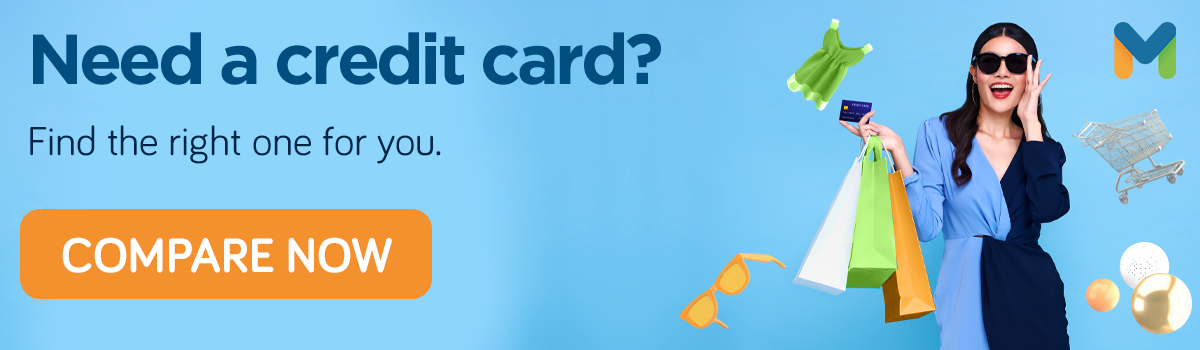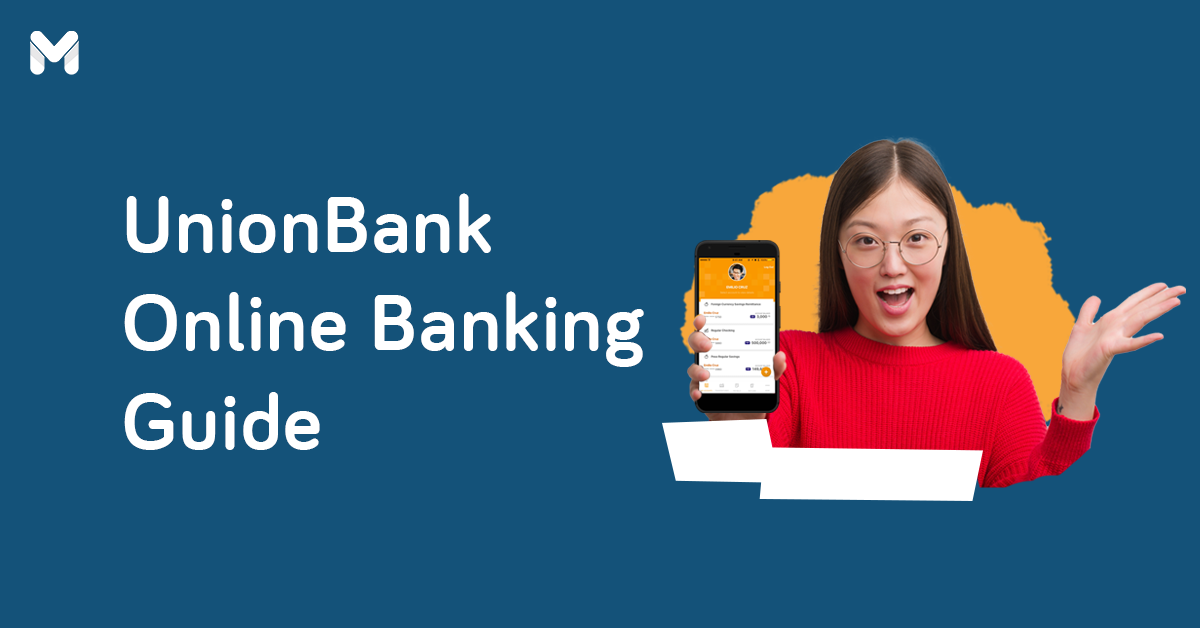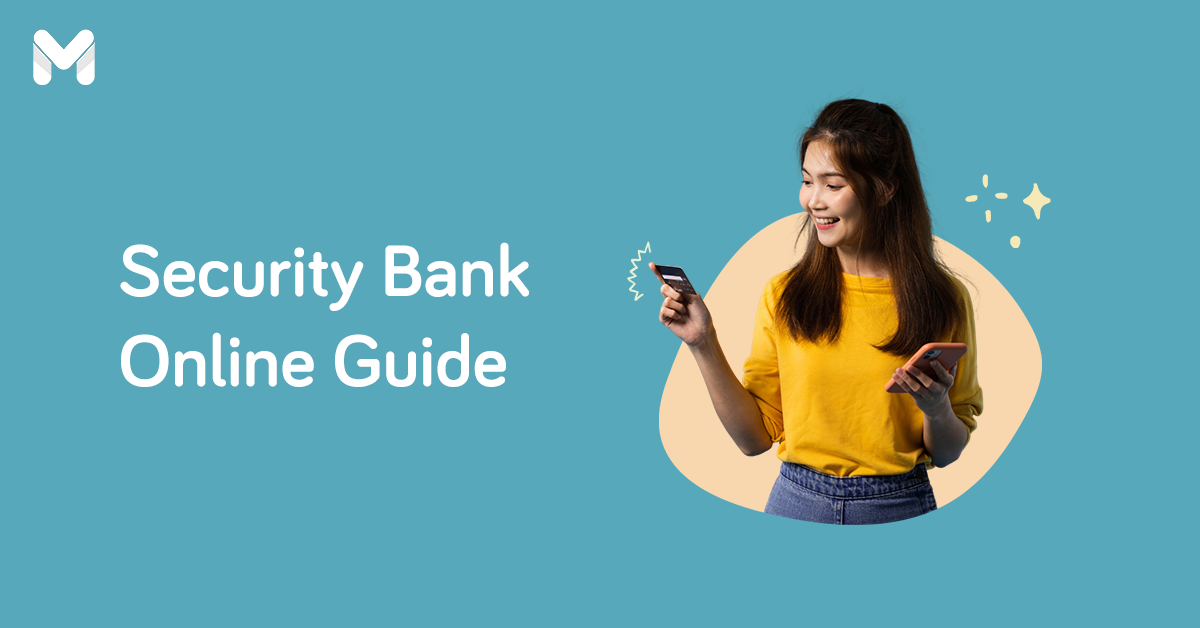Gone are the days when you had to rush to the bank before 4 p.m. to deposit money, withdraw funds, and pay bills. With the banking sector’s digital transformation, the term “banking hours” is slowly becoming dated.
As one of the biggest banks in the country, Metrobank makes sure that it has a reliable platform catering to its digitally savvy customers. Enter Metrobank Online.
Metrobank Online is an upgrade of its old digital banking channel, MetrobankDirect Personal. It has a slew of enhanced features that makes banking a breeze.
Whether you’re an existing or a new Metrobank account holder looking to take your transactions online, you’ve come to the right place. Here’s everything you need to know about this bank’s new and improved online platform, from Metrobank Online Banking registration to its features.
What is Metrobank Online?

Metrobank Online is Metrobank’s flagship online banking platform. It’s the better and more comprehensive version of its predecessor, which was permanently closed in October 2021.
Through Metrobank Online, you can check your balance, send money, and pay bills in real time. It also boasts a more modern and friendly user interface, allowing you to complete bank transactions and account-related tasks easily.
And with this upgrade comes a new set of features, such as the following:
- Online Time Deposit: Set aside your money and make it work for you through time deposit, which is also available in foreign denominations.
- UITF Online: If you have a unit investment trust fund (UITF) account with Metrobank, you can easily top up and redeem funds using the bank’s online platform.
- Wealth Manager: View all your investments, redeem investment proceeds, update your risk profile, and consult with an investment specialist.
- Options for Fund Transfer: You have two options for transferring money to other banks: InstaPay and PESONet.
- QR Code Generation: Scan and generate QR Codes for much quicker fund transfers.
- Buy and Send Prepaid Load: Using the funds in your account, you can easily buy or send load.
- Scheduled Transactions: To avoid delayed payments, you can automate your bill payments and schedule recurring fund transfers.
How Safe is Metrobank Online?
For your peace of mind, Metrobank has set up various defensive measures to protect your account and transactions. Below are some of the security parameters that the bank employs:
- All messages are encrypted.
- Only one active log-in session is allowed at a time.
- One-time passwords (OTPs) are sent to your registered mobile number every time you make transactions on the platform.
- A six-digit passcode is required to authorize your transactions.
- Notifications on your transactions and activities are sent to your nominated email address and mobile number.
Where is Metrobank Online Available?

You can access it via desktop and mobile devices. Supported browsers include Google Chrome, Safari, Mozilla Firefox, Microsoft Edge, and Samsung Internet.
On the other hand, the Metrobank Online app is available for download at the App Store, Google Play, and Huawei AppGallery.
Read more: 13 Online or Mobile Banking Apps to Manage Your Accounts
Who Can Use Metrobank Online?
Existing Metrobank clients can initiate Metrobank Online Banking registration. You’re a Metrobank client if you have one or all of the following:
- A Philippine Peso account
- A foreign currency account
- An investment account
- A Metrobank credit card
Metrobank Online Banking Registration: How to Enroll Your Account
You’re halfway done if you’re a Metrobank account holder. You’ll also need to present the following requirements for your Metrobank Online Banking registration:
- An active email address: This is required since Metrobank will send you the enrollment verification code.
- An active mobile number: Metrobank will also send you an SMS verification code. The nominated mobile number will also receive the OTP every time you transact via Metrobank Online.
After securing your requirements, you can proceed with the registration. Here’s how to set up your Metrobank Online banking account:

- Go to the official log-in page of Metrobank Online: www.onlinebanking.metrobank.com.ph.
- Click Sign Up.
- On the next page, you’ll see a registration form. Provide your personal details.
- At the lower section of the form, enroll your deposit, or investment account by supplying the required details. How to enroll a Metrobank credit card online? Just follow the same procedure.
- After reviewing and confirming the information you’ve provided, click Next.
- Metrobank will send you an email containing a six-digit OTP. Get that OTP and input it into your enrollment page. Doing so will verify your email address.
- On the next page, create a Metrobank Passcode. You’ll be using this code to authorize all your transactions on the platform. As such, make sure no one else knows about it.
- Metrobank will then send you another six-digit OTP to your registered mobile number. Get that OTP and input it into your enrollment page.
- You’re now enrolled on Metrobank Online. Try logging in to get a feel of the platform.
👉 How to Enroll Additional Metrobank Accounts

Got additional accounts that you want to access and manage online? Metrobank Online makes enrollment of such accounts easy. Here are the steps:
- Log in to your Metrobank Online account.
- On your dashboard, click the plus (+) icon.
- A registration form will pop up. Key in your account or credit card number and provide an account name or alias. Click Enroll.
- After that, enter your Metrobank passcode. Then click Submit.
How to Check Your Metrobank Account Balance
Checking your account balance online is straightforward and only involves the following steps:
- Log in to your Metrobank Online account.
- Under Accounts Overview, you’ll see right away your total current balance in the Total Deposits box. Click Peso to see the total deposits of your peso account/s. Click Foreign if you have a foreign currency account/s.
- If you want to see more details, click the Total Deposits box. If you have multiple credit cards, they’ll appear after you click the box.
👉 How to Check Your Credit Card Balance on Metrobank Online
How to check your balance in Metrobank? If you’re talking about credit cards, it’s easy. Here are the steps:
- Log in to your Metrobank Online account.
- Under Accounts Overview, you’ll see your available credit card balance in the Total Credit Cards box.
- Click the Total Credit Cards box to see more details.
Don’t have a Metrobank credit card yet? Apply for one to unlock exclusive discounts, special privileges, and exciting rewards. Here are your top options:
💳 Metrobank Titanium Mastercard®
- Minimum annual income: ₱180,000
- Annual fee: ₱2,500
- Interest rate: 3%
- Features:
- Zero annual fees for first-time Metrobank credit cardholders who will apply until February 29, 2024 and meet the required annual spend worth ₱180,000
- 2x points on department store, online, and dining spend
- 1 point for every ₱20 spend
💳 Metrobank Platinum Mastercard®
- Minimum annual income: ₱700,000
- Annual fee: ₱5,000
- Interest rate: 3%
- Features:
- Zero annual fees for first-time Metrobank credit cardholders who will apply until October 31, 2023 and meet an annual spend of ₱400,000
- Free 310,000 rewards points for first-time Metrobank credit cardholders who will apply until October 31, 2023 and meet the required minimum spend of ₱70,000 within 60 days from card approval date
- Up to 50% off on dining offers
- 1 point for every ₱20 spend
- E-commerce purchase protection up to US$200
- Zero annual fees for your first supplementary card
💳 Metrobank World Mastercard®
- Minimum annual income: ₱4 million
- Annual fee: ₱6,000
- Interest rate: 3%
- Features:
- Zero annual fees for first-time Metrobank credit cardholders who will apply until October 31, 2023 and meet an annual spend of ₱600,000
- Free 300,000 rewards points for first-time Metrobank credit cardholders who will apply until October 31, 2023 and meet the required minimum spend of ₱90,000 within 60 days from card approval date
- 2x points on international purchases
- Up to 50% discount on luxury dining deals
- Exclusive access to airport deals
🎁 Get a chance to win a 4D3N travel package and other prizes worth ₱350,000
Eligible cards: Metrobank Titanium Mastercard®, Platinum Mastercard®, and World Mastercard®
Promo period: Until May 31, 2025
Make your personal loan even more rewarding! Apply for a UnionBank Personal Loan via Moneymax and earn 1 raffle entry for our biggest summer giveaway. Get a chance to win a 4D3N trip for 2 to Boracay, Coron, or Puerto Princesa! Plus, win more prizes worth up to ₱350,000!
Per DTI Fair Trade Permit No. FTEB-220354. Series of 2025. Terms and conditions apply.
Note: Applicant must be an existing credit cardholder in good standing for at least six months.
How to Send Money to Other Banks with Metrobank Online
Transferring funds to other banks? You can easily do so through two options: by filling out a fund transfer form or scanning your recipient’s QR code. Here are the instructions for Metrobank Online money transfer.
💸 Steps for Sending Money by Using a Fund Transfer Form
- Log in to your Metrobank Online account.
- On your dashboard, click Send Money.
- Enter the amount you want to send and the account details of your recipient.
- Choose a source account, state the purpose of the transfer, then click Next.
- On the next page, review your transaction details. If you’re good with them, click Continue.
- Authorize the transaction by entering your Metrobank Passcode.
💸 Steps for Sending Money by Scanning the Recipient’s QR Code
- Log in to your Metrobank Online account.
- On your dashboard, click Send via QR Code.
- Scan or upload your recipient’s code. Once done, the fund transfer form will be automatically filled in. Provide other required details.
- Choose a source account, then click Next.
- On the next page, review your transaction details. If everything’s correct, click Continue.
- Authorize the transaction by entering your Metrobank Passcode.
Remember that there is a Metrobank online daily transfer limit. You’ll also need to cover the fees. Here’s the schedule of limits and fees for the two transfer methods.
- Metrobank InstaPay limit: ₱50,000 daily limit per source account, ₱25 fee per transfer
- Metrobank PESONet limit: ₱200,000 daily limit per source account, ₱50 fee per transfer (If the transfer is made before 3 p.m., funds will be credited to the account by 11:00 p.m. of the same day. Otherwise, they will be credited by 11:00 p.m. the next day)
Read more: Avoid Mobile Banking Scams with These 9 Helpful Tips
How to Transfer Money to Your Other Metrobank Account via Metrobank Online
Got multiple Metrobank accounts enrolled on Metrobank Online? You can easily move money from one account to another with these simple steps:
- Log in to your Metrobank Online account.
- On your dashboard, click Move Money.
- Enter the amount you wish to move, select the receiving account and the source account, then click Next.
- Review your transaction details, and once you’re good with them, click Continue.
How to Pay Bills via Metrobank Online
Another wonder of Metrobank Online is that it allows you to pay your bills without leaving your house. Currently, there are more than 700 registered billers[2] listed on Metrobank Online. You don’t have to pay any fee for this online service.
Here are the steps for settling your dues:
- Log in to your Metrobank Online account.
- On your dashboard, click Pay Bills.
- Enter the amount that you need to pay, choose your biller from the drop-down menu, and provide the required fields with the necessary details.
- Choose the source account, then click Next.
- Review your transaction details, and then click Continue.
- Authorize the transaction by entering your Metrobank Passcode.
How to Schedule Banking Transactions on Metrobank Online
Never miss a due date with the help of Metrobank Online’s automated fund transfer or bills payment. Here’s how you can do it:
- Log in to your Metrobank Online account.
- On your dashboard, choose your desired transaction.
- Enter the amount and provide the details for the required fields.
- Click Later.
- On the next page, specify the date and time of transfer. If your transaction is a recurring one, specify the number of times it’ll happen, then click Next.
- Review your transaction details. Once you’ve confirmed that everything is correct, click Continue.
How to Generate QR Code via Metrobank Online

You can create QR codes for your receivables without the need to share your account details. Here are the steps to follow:
- Log in to your Metrobank Online account.
- On your dashboard, click Send via QR Code.
- Click Generate QR Code.
- Fill out the form, then click Next.
- Review the details, then click Next.
- Your QR code will be then generated. Click Save QR Code to get a copy.
How to Open a Time Deposit Account on Metrobank Online
Make your money work for you by holding it in your account and letting it earn interest over a specific period of time. You can do that by opening a time deposit account via Metrobank Online banking. Here’s what you need to do:
- Log in to your Metrobank Online account.
- On your dashboard, click Open Time Deposit.
- After reading the reminder on account opening, click OK.
- On the next page, enter the amount that you want to deposit, choose a source account, agree to the terms and conditions, then click Next.
- Read the product reminders on the next page, then click Submit.
- Authorize your transaction by entering your Metrobank Passcode.
How to Enroll An Existing UITF Account on Metrobank Online
If you’ve opened a UITF account with Metrobank, you can now easily manage it online. Enroll your existing UITF account on Metrobank Online and you’ll be able to view your portfolio, redeem proceeds, update your risk profile, and download your statement of account.
Here are the steps for enrolling your UITF account with the platform:
- Log in to your Metrobank Online account.
- On the left side of the dashboard, click UITF.
- At the bottom, click the three dots, and select Enroll UITF Account. Follow the prompt to create your investment’s online account.
If you want a more comprehensive approach to managing your investments, Metrobank recommends using Wealth Manager.[3]
How to Buy Prepaid Load via Metrobank Online
One handy feature that Metrobank Online has is that it lets you buy prepaid load anytime, anywhere, as long as you’re connected to the internet. Here are the easy steps that you need to take:
- Log in to your Metrobank Online account.
- On your dashboard, click Load Prepaid.
- On the next page, choose your network provider, enter your number, choose the type of load or promo, select the source account, then click Next.
- Review your transaction details, then click Continue.
- Authorize your transaction by entering your Metrobank Passcode and OTP sent to your mobile number.
How to Order a Checkbook via Metrobank Online
Is your checkbook running thin? Order a new one using your Metrobank online account. Here are the steps to take note of:

- Log in to your Metrobank Online account.
- On your dashboard, click Order Checkbook.
- Enter the number of checkbooks you want to buy. Select the account, and click Next.
- Review order details. If you’re good with them, click Continue.
- Authorize your transaction by entering your Metrobank Passcode.
Metrobank Online Banking Registration FAQs
Still have questions regarding Metrobank Online Banking registration or how to navigate this platform? Check out the following items:
1. How to check the Metrobank account number?
It’s easy to check via Metrobank Online. Here are the steps:
- Log in to your Metrobank Online account.
- On your dashboard, click Total Deposits.
- You’ll then see your accounts and the account numbers right away.
2. How to change my email address in Metrobank Online Banking?
You’ll have to go to the Metrobank branch of your account to update your email address. Make sure to bring the following requirements:
- A photo
- Valid ID with your signature
- Company ID (for payroll accounts)
The same procedure and requirements apply to mobile number updates.
3. How to create a Metrobank passcode?
You’ll be able to create a Metrobank passcode upon your very first log-in. How to reset your Metrobank passcode? Just follow these steps:
- Log in to your Metrobank Online account.
- Click Settings found on the left side of your screen.
- Select Change Passcode.
- Provide your current Metrobank Passcode.
- Enter a new Metrobank Passcode.
- Click Update.
In case you’ve forgotten your Metrobank Passcode, you’ll need to call the Metrobank contact center at (02) 88-700-700 to reset it.
4. Can I open my first UITF account via Metrobank Online?
While you can view and manage your UITF account via Metrobank Online, you’re required to go to the branch to open your first UITF account. After that, you can enroll your account in Metrobank Online.
5. There’s a Metrobank online transfer limit, but what about bills payment?
Bills payment transactions have a daily cap to ensure the security of clients’ accounts. The daily limit on bills payment transactions per account is now ₱250,000. However, you can increase your limit by visiting or calling your Metrobank branch.
6. Which transactions can be scheduled?
You can schedule bills payments and fund transfers, but you can also use this feature for the following transactions:
- Move money (transferring money to your own Metrobank account)
- Load prepaid
- Order checkbook
- Tax payments
7. I forgot my username and password. What should I do?
If you’ve forgotten your log-in credentials, here are the steps you need to take:
- On the log-in page, click Recover Access, and go to the Username or Password tab.
- Type either your email address or the mobile number you registered during your sign-up.
- Enter your passcode then submit the request.
- Check your email or your phone to see if Metrobank has sent your username or password.
Related reading:
- UnionBank Online Banking: How to Bank Using Your Smartphone
- Bank with Convenience 24/7 Using the Security Bank Online App
Final Thoughts
Once you’ve completed your Metrobank Online Banking registration, you can immediately enjoy the convenience it offers. You won’t find yourself queueing at the bank anymore. There’s no need to sacrifice your lunch break at work or rush before 4 p.m. just to complete a banking transaction.
Every day's a banking day since you can check your balance, send money, pay bills, and manage your investments anytime, anywhere. Give Metrobank Online a try and see how things will fare on your end.
If you have concerns regarding Metrobank Online, from sign-up to usage, get in touch with the bank at (02) 88-700-700 or 1-800-1888-5775. Alternatively, you can contact Metrobank via email at customercare@metrobank.com.ph.
Sources:
- [1] Metrobank Online Homepage
- [2] Billers
- [3] Wealth Manager







_1200x628_CTA%20(1).png?width=600&height=314&name=MB_Titanium_-_Generic_1_(Dec_2024)_1200x628_CTA%20(1).png)
_1200x628_CTA%20(1).png?width=600&height=314&name=MB_Platinum_-_Generic_2_(Dec_2024)_1200x628_CTA%20(1).png)
_1200x628_.png?width=600&height=314&name=Metrobank_CC_World_Mastercard_(Sep_2024)_1200x628_.png)
_1200x350.png?width=734&height=214&name=MB_CC_Golden_Giveaway_-_All_Prizes_-_Platinum_(April_2025)_1200x350.png)